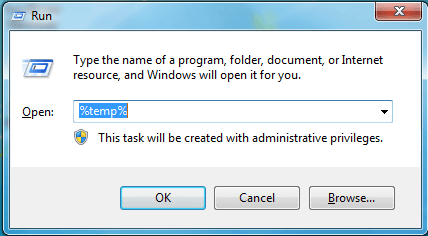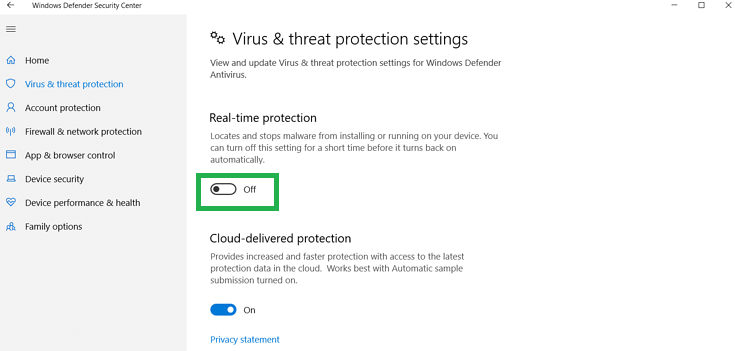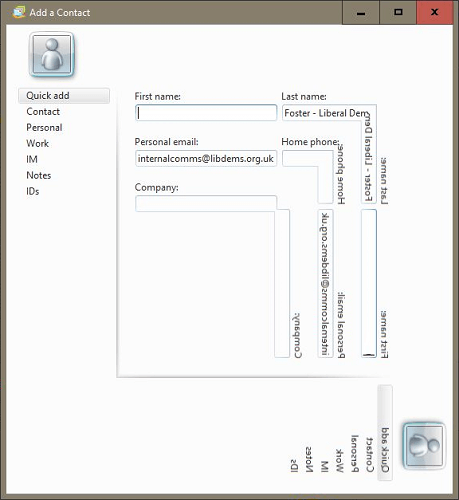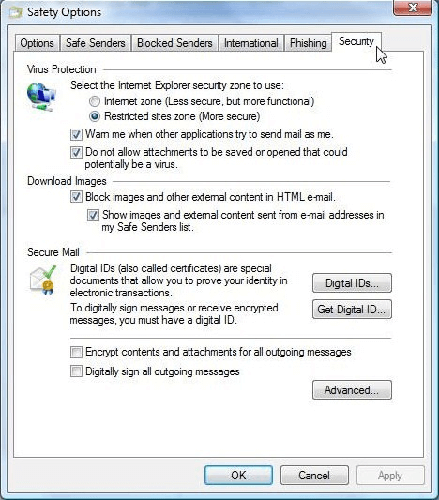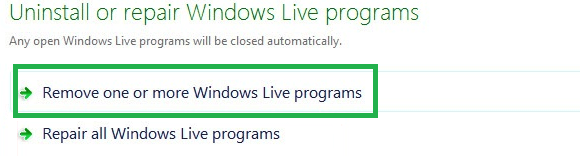Windows Live Mail is not displaying properly? Try these fixes
4 min. read
Updated on
Read our disclosure page to find out how can you help Windows Report sustain the editorial team Read more
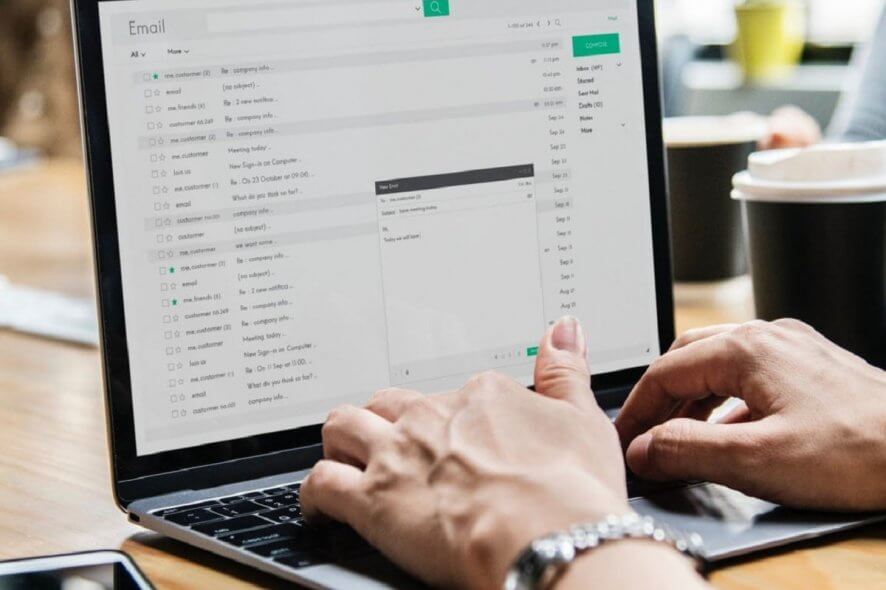
Windows Live Mail was one of the most widely used desktop email clients, but some users have forgotten about it. The ones that haven’t are struggling, more often than not, with different errors and bugs. One of the most common issues is that Live Mail isn’t displaying properly.
The error could be encountered in various forms. Windows Live Mail sometimes shows that you have new emails and clicking on any of them should normally reveal the message in the preview window. Instead, it shows nothing.
Other users describe how the Windows Live Mail message body is not showing any text either. Does any of these ring any bells?
After rigorous investigations, we managed to identify a collection of methods that have helped Windows Live Mail users in a similar situation to solve this particular problem. Let’s take a closer look.
What can I do when Live Mail is not displaying properly?
1. Empty the temporary files folder
One really easy way to make Windows Live Mail display properly again is to empty the temporary files folder. These files are stored in what’s called the Windows Temp folder.
As a general rule, try finding it at %userprofile%AppDataLocalTemp. Delete all files in it via the Delete button from the Home menu, then restart Windows Live Mail.
2. Switch antivirus protection to Off in Windows Security
Your error could also be caused by the antivirus program installed on the system. Therefore, disabling it might help you isolate the issue. Follow this path Start > Settings > Update & Security > Windows Security > Virus & threat protection > Manage settings.
Switch Real-time protection to Off. Scheduled scans will continue to run and don’t worry. It’s only a temporary action.
If you’re having trouble opening the Setting app, take a look at this article to solve the issue.
3. Make changes into Program Directory to fix Live Mail display anomalies
If the middle window has a bunch of strange sideways markings which go along the bottom of the very same window, then you could try this instead.
Copy d3d10level9.dll from Windows 10 Version 1709 into the Program Directory of Windows Live Mail on your current Windows 10 version. Follow this path C:Program FilesWindows LiveMail to get there.
4. Enable HTML content when Windows Live Mail is not displaying images
When emails that contain images or photographs only show text and no images, you’re advised to open Windows Live Mail. Then, follow this path Options > Safety Options > Security.
Under the Download Images heading, untick the checkbox next to Block images and other external content in HTML email. Don’t do anything about the checkmark from the box below Show images and external content sent from email addresses in my safe sender’s list.
You could also go to Tools > Options> Read to make sure Read all messages in plain text are not checked either.
5. Uninstall and reinstall the account
Your last resort is to Uninstall and reinstall Windows Live Mail. For that, find your way into Control Panel > Programs and Features > right-click on Windows Live Mail. Select Uninstall > Remove one or more Windows Live programs.
Once it is uninstalled, now install the same. Then, restart the computer and check if Windows Live Mail is displaying properly again.
After following all the steps described in this guide, your Windows Live Mail should start working as expected again.
Don’t forget to leave any other questions or suggestions that you may have in the comments section below.