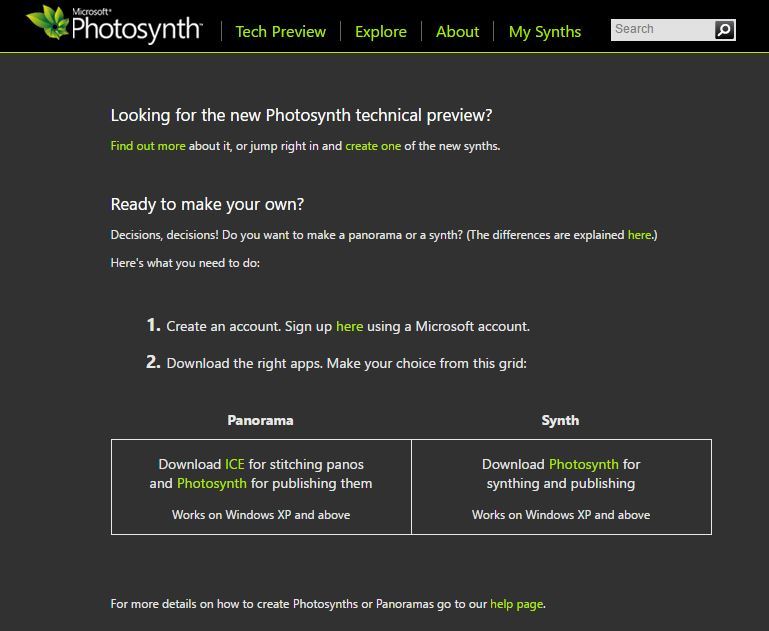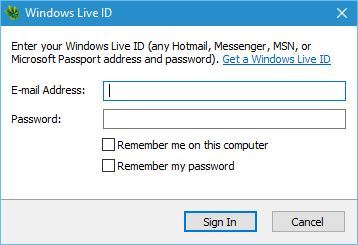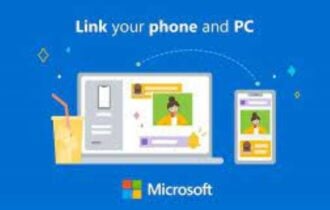How to download and install Photosynth on Windows 10
3 min. read
Updated on
Read our disclosure page to find out how can you help Windows Report sustain the editorial team Read more
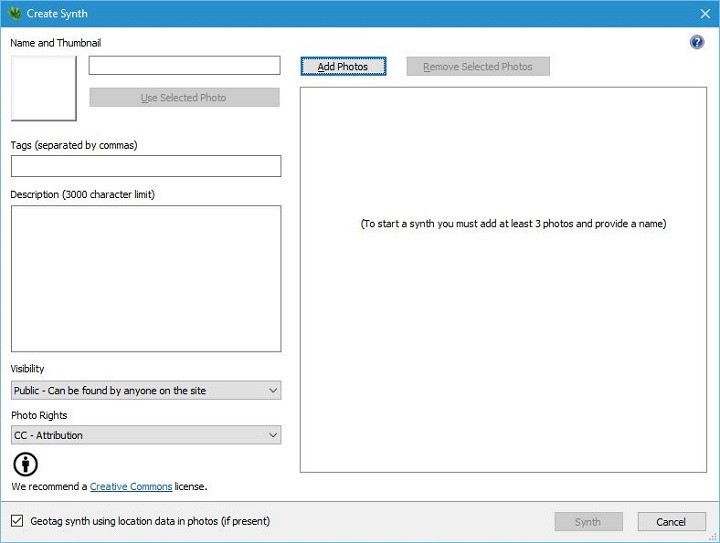
There are many tools that can create 3D models, but one of the best tools for creating 3D models from your pictures was Photosynth. With the release of Windows 10 and the number of compatibility issues, many users are wondering if Photosynth can work on Windows 10.
As we already mentioned, Photosynth service was used for creating 3D models from digital photographs. This tool was created by Microsoft Live Labs and University of Washington and due to its simplicity it gained tremendous popularity. In order to create a 3D model, this application analyzes your pictures, and by using complex algorithms it detects the differences between similar images, thus creating an interactive 3D model.
Photosynth was first announced in 2006, and in 2008 this tool was released to the public, giving the users the ability to create their own 3D models from photographs. Unfortunately, Microsoft isn’t developing Photosynth anymore, and the last patch for this tool was released in 2010. Although Photosynth might be outdated a bit, it can still work on Windows 10 without any problems.
How to install Photosynth on Windows 10
In order to install Photosynth on Windows 10, you need to do the following:
- Download Photosynth.
- After you’ve downloaded the tool, run the setup file, and follow the instructions.
- When the tool installs, run it. Enter your Microsoft email and password.
- If you don’t have Photosynth profile, you’ll be asked to create one before you can continue. We had some minor issues, and we were unable to create the Photosynth profile using the link provided by the application. However, you can easily fix this problem if you go to Photosynth website and log in with your Microsoft account. From there, you can easily set up your Photosynth profile.
- After you’ve logged in to Photosynth, you can easily add images and upload them to your Photosynth profile.
Bear in mind that in order to view Photosynth 3D models that you created, you’ll need to use Silverlight. We have to mention that Silverlight has certain issues with Windows 10, and you can’t run it in Edge or Google Chrome, so if you plan to use Silverlight, make sure to use Internet Explorer 11 or Firefox. You can download Silverlight from Microsoft’s website.
Photosynth works relatively well with Windows 10 since there are no compatibility issues. We had some minor problems while creating a Photosynth account, but other than that there were no major issues. Probably the biggest problem with Photosynth might be Silverlight, so make sure to download Silverlight and use a browser that fully supports it.