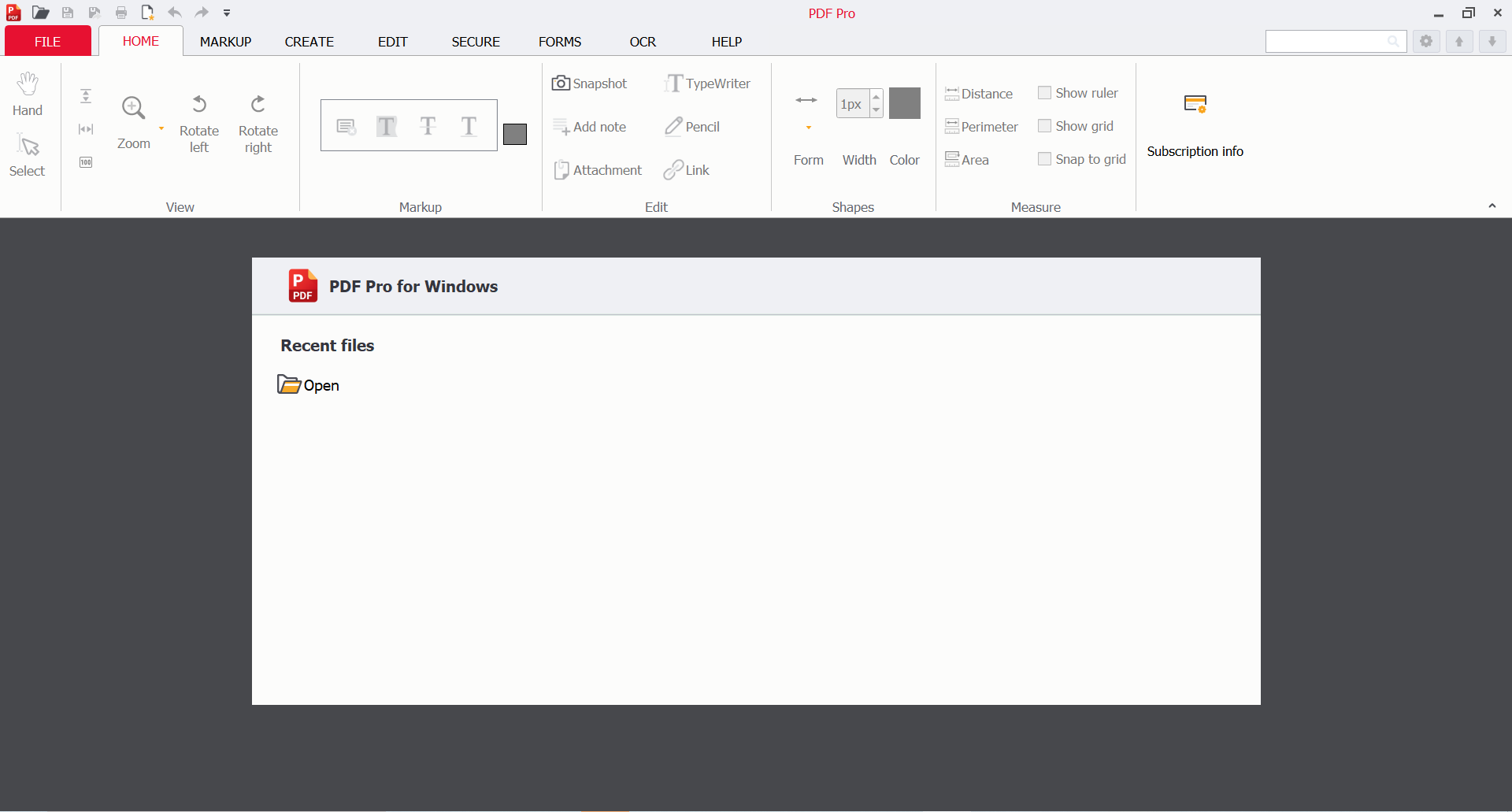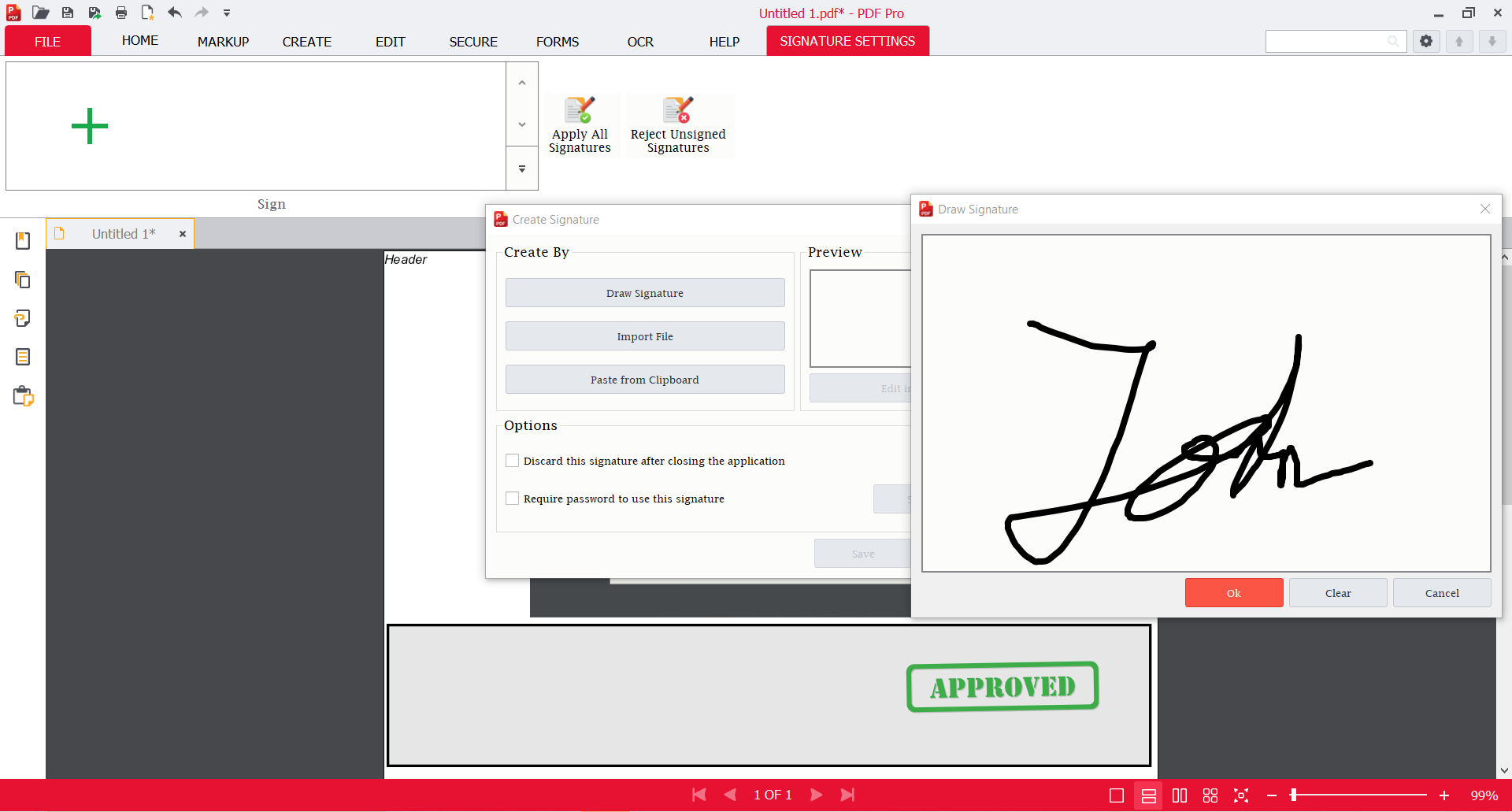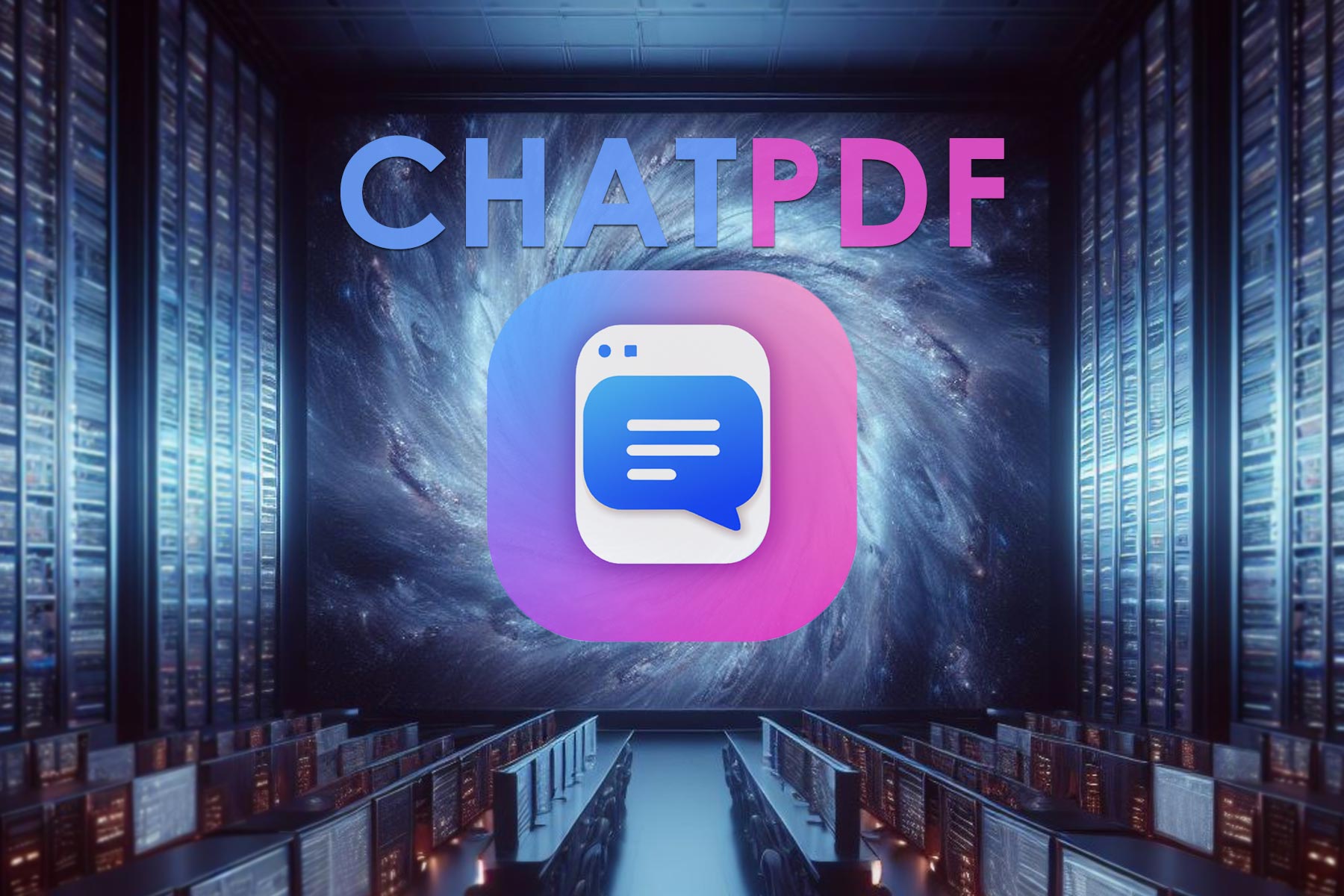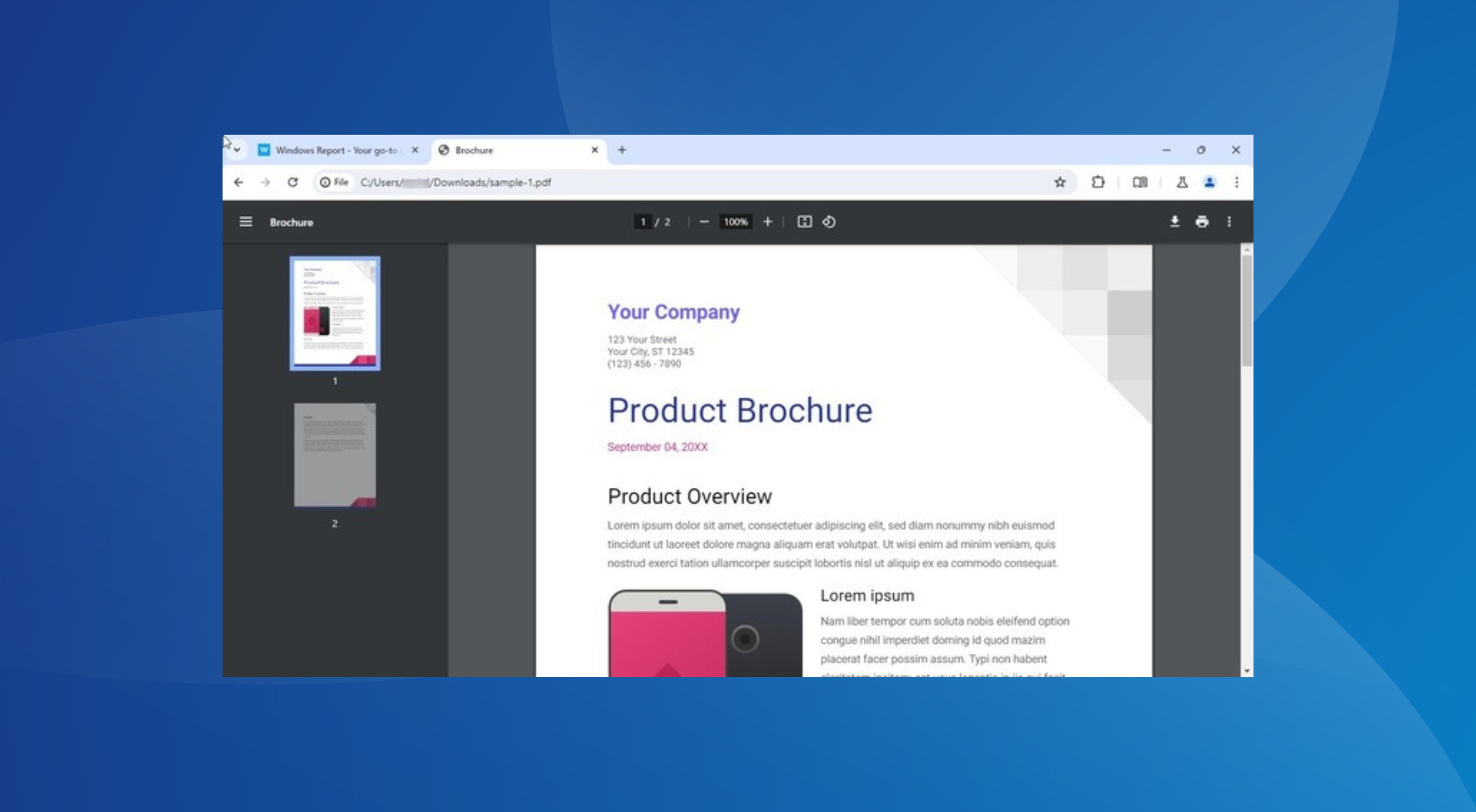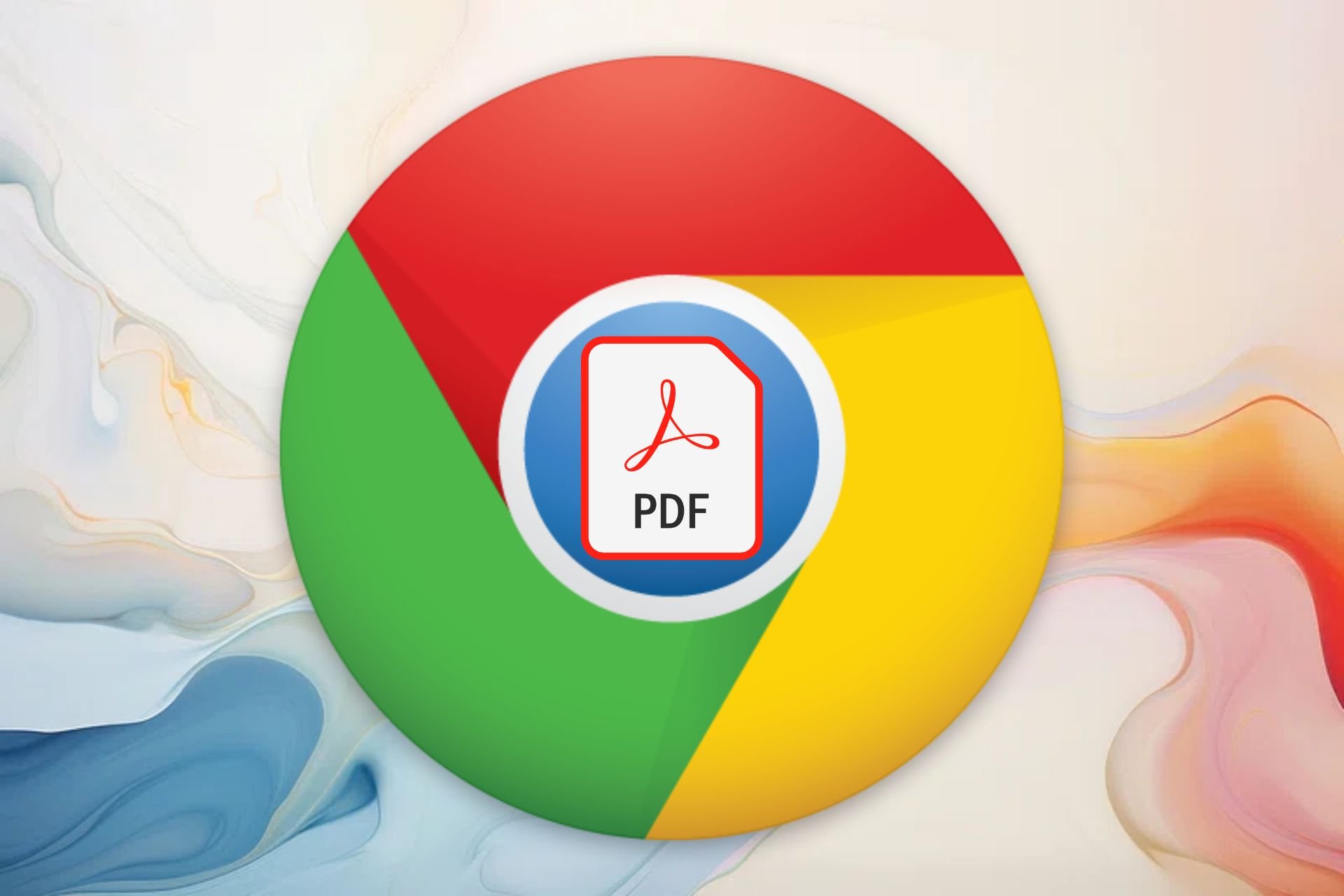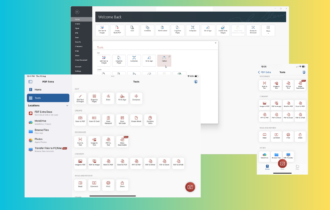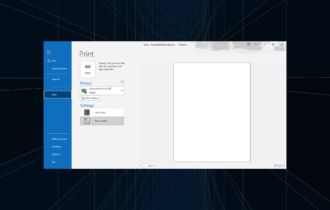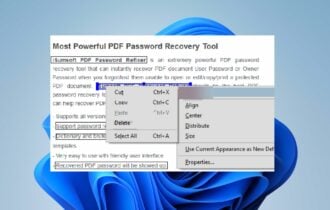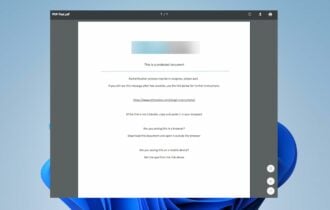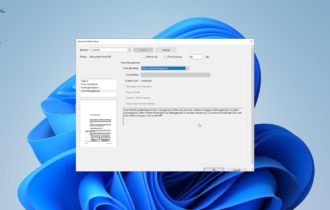Create & Edit PDF Documents with the PDF Pro Software
PDF Pro helps you create native PDF documents easily
5 min. read
Updated on
Read our disclosure page to find out how can you help Windows Report sustain the editorial team Read more
Key notes
- PDF Pro is an all-in-one PDF Editor that enables you to create native PDF Documents as well as edit existing ones.
- You can secure your documents with a password and digitally sign them.
- A top-of-the-line OCR Module is available as an inexpensive add-on.
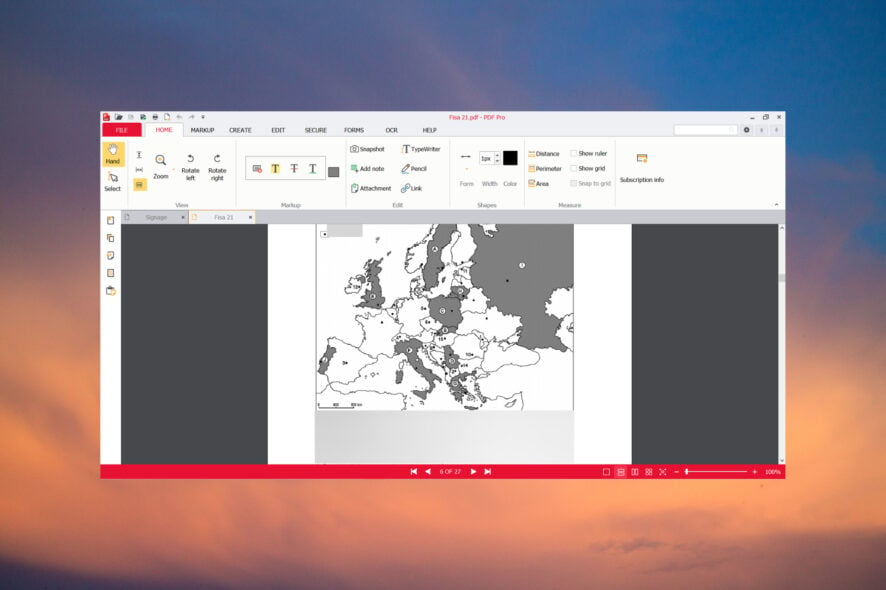
PDF documents are used all over the world by all organizations because they are safe, can be signed, and are easily editable.
PDF Pro is a full-featured PDF Editor that positions itself as an affordable solution to Adobe Acrobat, offering simplicity as its main trait. In this article, we will dive into some of PDF Pro’s best features.
PDF Pro is a low-cost alternative to Adobe Acrobat
We’ve seen a lot of other PDF editors, but PDF Pro seems to tick all boxes when it comes to creating, editing and converting your documents.
First, this app allows you to create PDF files from any printable file, including support for Microsoft Office documents, which is not commonly found in many third party tools.
PDF Pro comes with a broad range of tools, such as font modifiers, a form creator, digital signing, as well as a robust and powerful Optical Character Recognition module.
With PDF Pro, you can merge PDF documents, change the order of the pages, edit the text or add and resize the images.
In a few words, you’ve got almost everything that you find Adobe Acrobat with an intuitive and comprehensive user interface.
What are PDF Pro’s best features?
1. Create and convert PDF documents
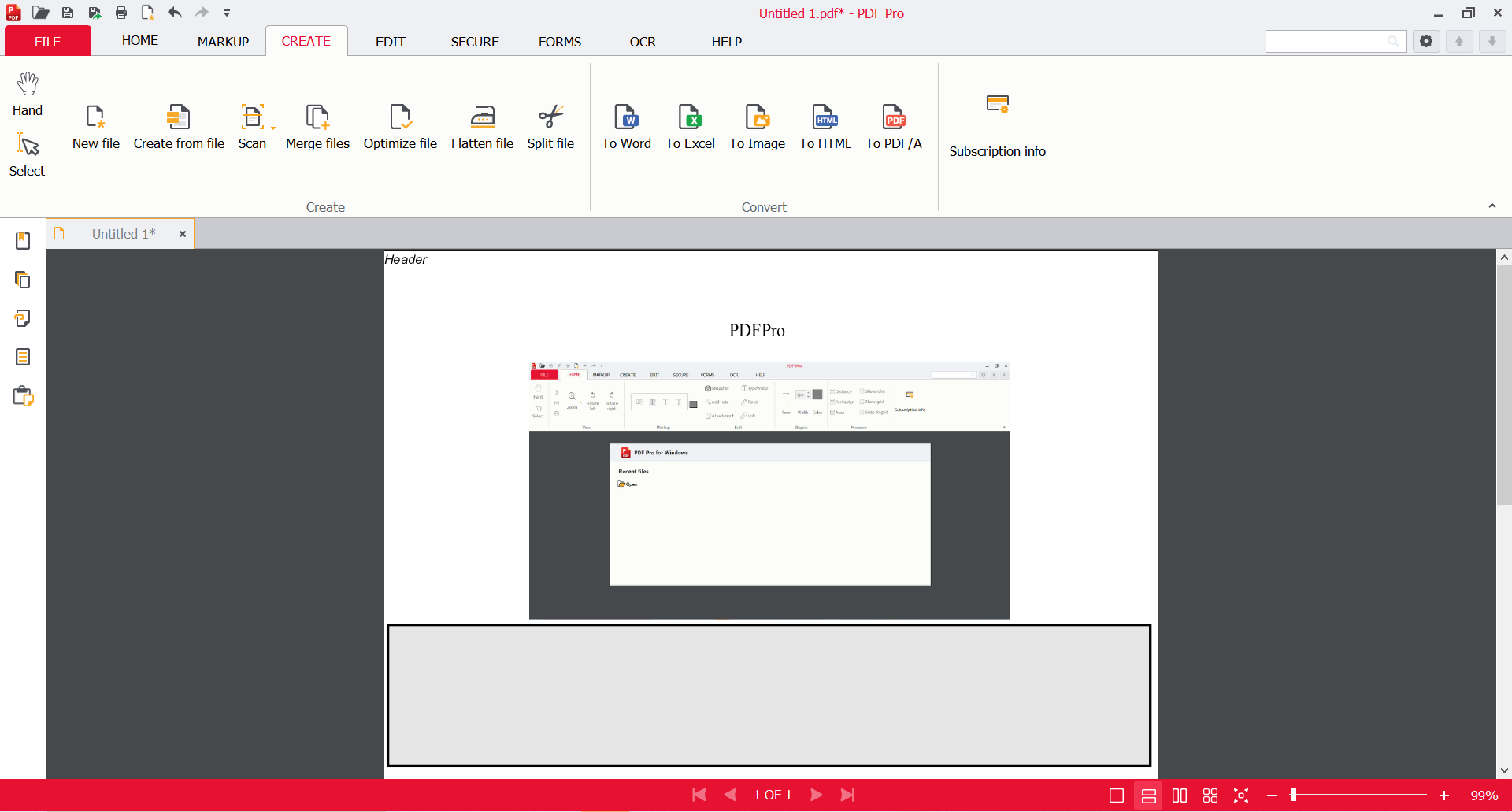
As we’ve mentioned above, not all PDF editors offer the capability to create a new PDF document.
PDF Pro not only allows you to create a blank PDF File, but you can also create a PDF from existing documents, or merge multiple documents from different file formats into a single PDF.
The software also has a dedicated tab for creating documents. There, you may also flatten the PDF which can reduce the file size. This might be handy if you need to send your document by email, for example.
The CREATE tab gives you the option to convert your document into a Word, Excel, image, HTML, or PDF/A file.
You will notice that all the menus are neatly and intuitively presented. We didn’t feel like there was much of a learning curve.
We find that many other apps on the market tend to have very bloated menus, but not this one, PDF Pro’s menus are easy to navigate, and finding the tool you’re looking for is a breeze.
2. Easy PDF editing
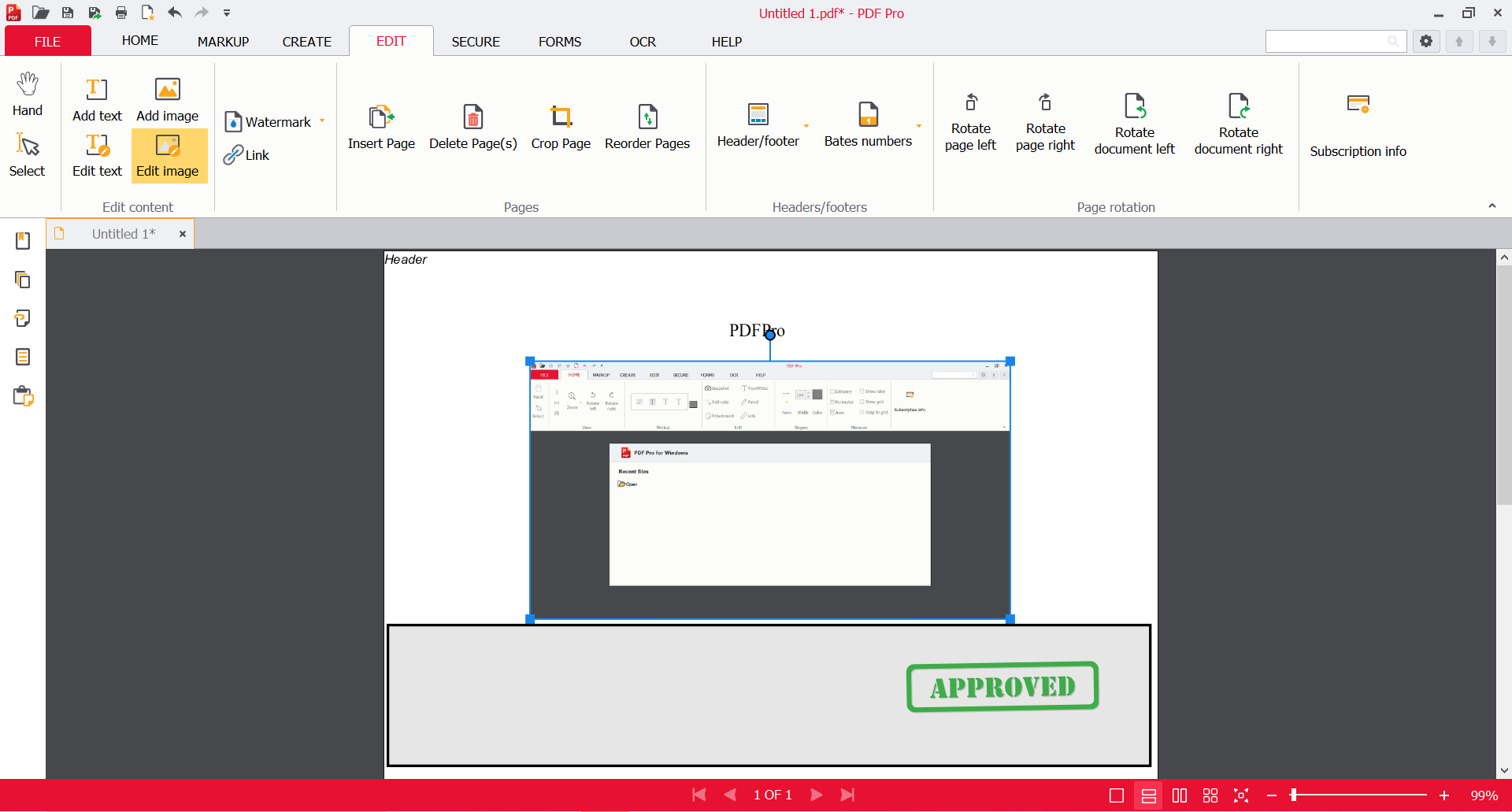
Editing a PDF document is solid with PDF Pro’s WYSIWYG (what you see is what you get). You simply click on the spot where you want to change the text and start typing.
The PDF text editing tool will highlight portions of the document that can be modified. For example, if the text is contained in an image, it won’t be editable without running the OCR module.
Another feature that you won’t find in all PDF editors is the ability to add and edit images contained within the document you’re working on. PDF Pro helps you do that easily.
Just grab the corner of the image to resize it or the top point to rotate it freely. You can also drag and move images to another place on the same page, or cut/paste the image.
We would have liked to see the ability to drop images from your desktop or File Explorer, you have to add them the old-fashioned way, unfortunately.
Within the Edit tab, it’s also possible to add or delete pages, reorder them, change the header or footer, rotate the pages, and more.
3. Sign and secure your documents
PDF Pro offers two Digital Signing options. First, you can sign your documents electronically by applying an image of your signature as a signature annotation. The second method allows you to digitally sign as well as digitally certify through the use of your own digital certificate.
You can either draw your signature or upload a png of your actual signature and remove the background. You even have the option of protecting the signature with a password or discarding it after you close the program for extra protection.
The tool comes with a password protection feature for the whole document. This can be done by applying a password for opening the PDF, or for the rights to modify and print the document.
Password protection allows you to set permissions for your file, such as requiring a password to open the document, printing it, or making other changes such as commenting, inserting, or removing pages.
Other meaningful features of PDF Pro are the OCR scanning from one or multiple files, document annotation, and adding lists, forms, buttons, URLs, and even attachments.
Is PDF Pro worth the money?
PDF Pro comes with a free trial version so you can test all of its suite of features for 15 days. They do ask you to open an account with them, but no credit card is required to sign up.
If you decide to commit, you can go for a paid plan and you have three options to choose from:
- Monthly payment – $15 per user
- 1-year plan – $96, which comes to $8 per user per month
- 2 years plan – $192, which also comes to $8 / user/ month
They seem to be offering a limited promotion right now where you can save 35% on the 1-year plan and 50% on the 2-year plan. So, for 1 year, you will only pay $60 and for 2 years only $96.
It goes without saying that it’s a lot cheaper than Adobe Acrobat and significantly less expensive than many other competitors, while not compromising features or tools.
We hope that you found our information about PDF Pro useful and that you will give it a try.
If you want more options, check our list including the best free PDF editors for Windows 11, and choose the right one for you.
In the case you already used PDF Pro, share your experience so other readers can use the information.