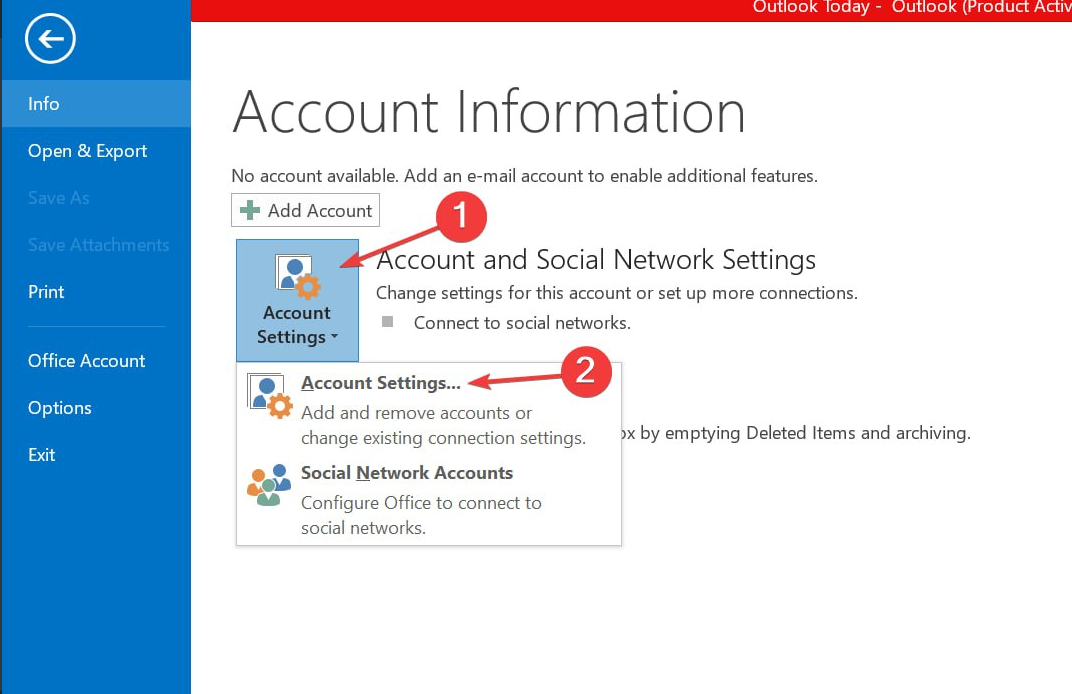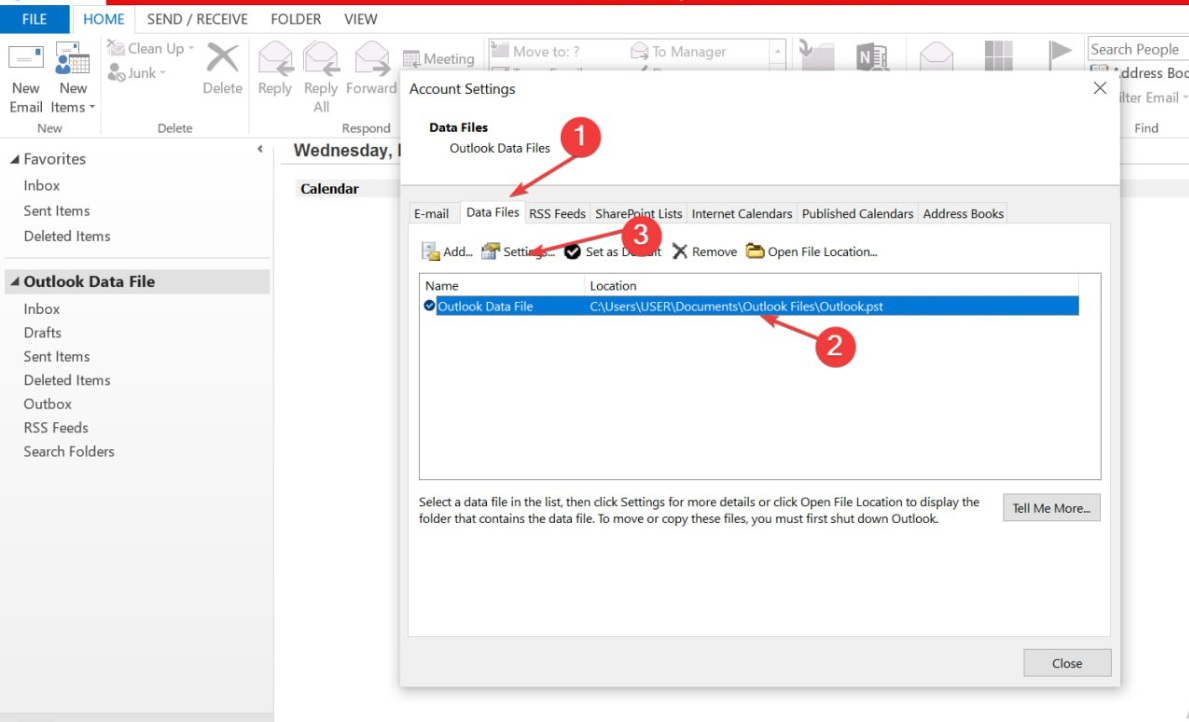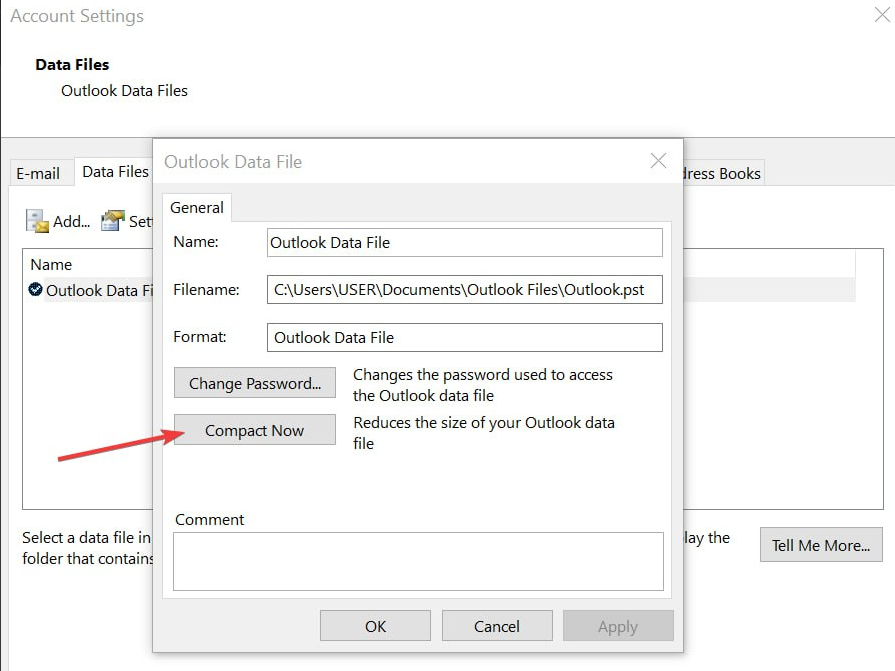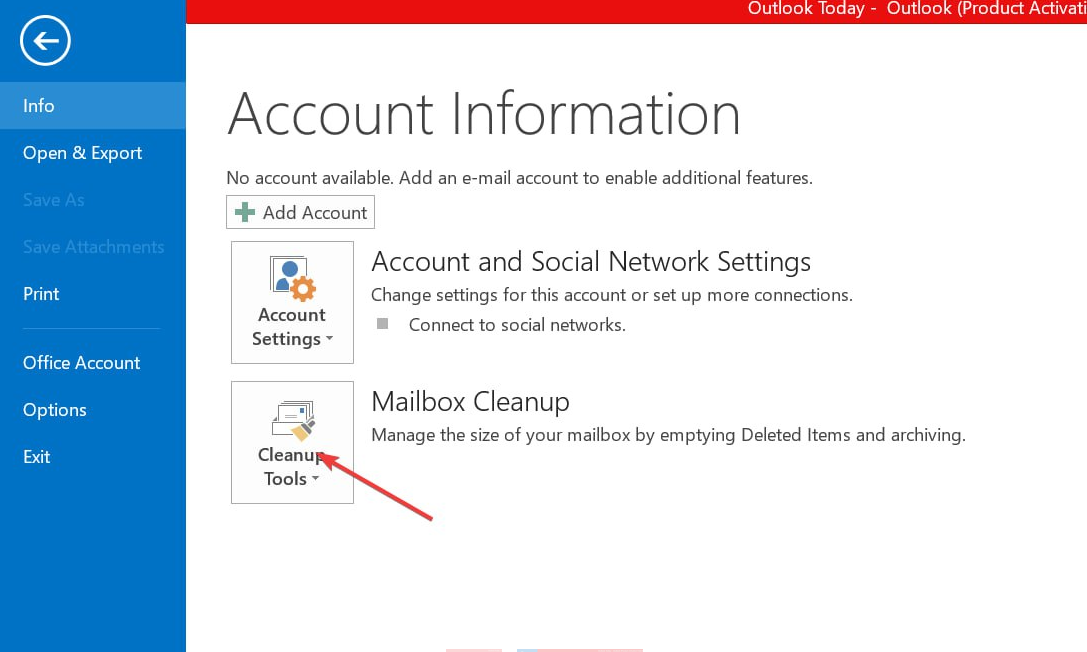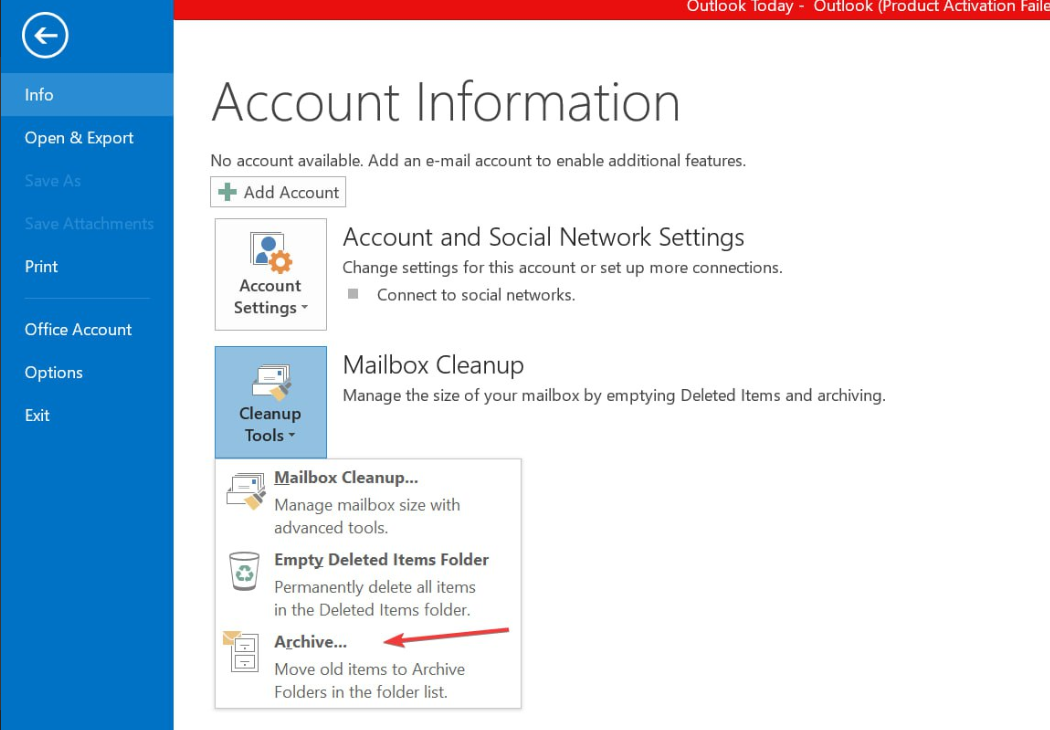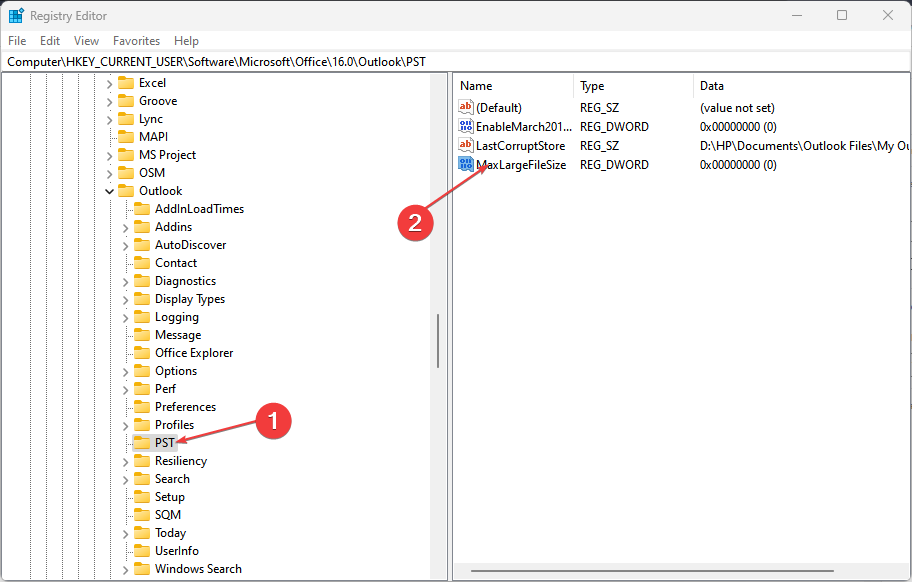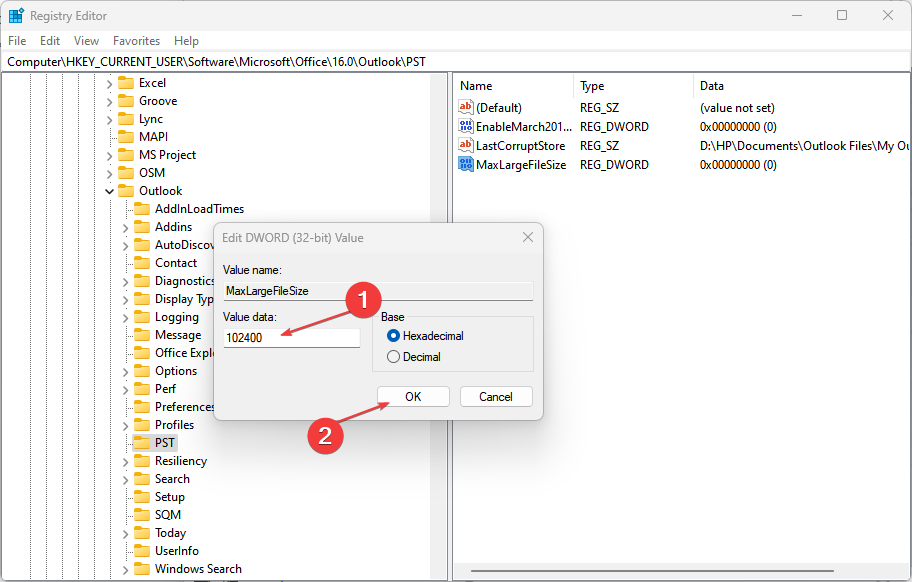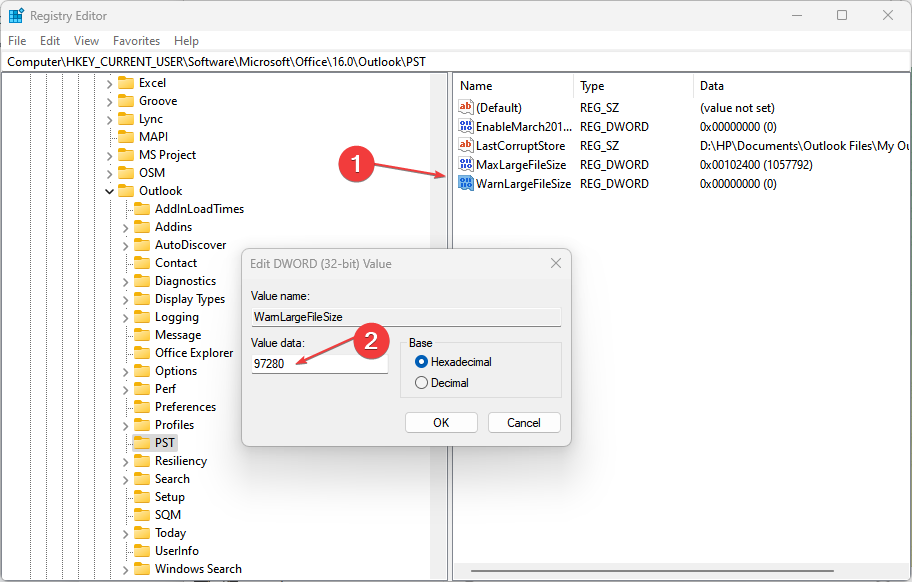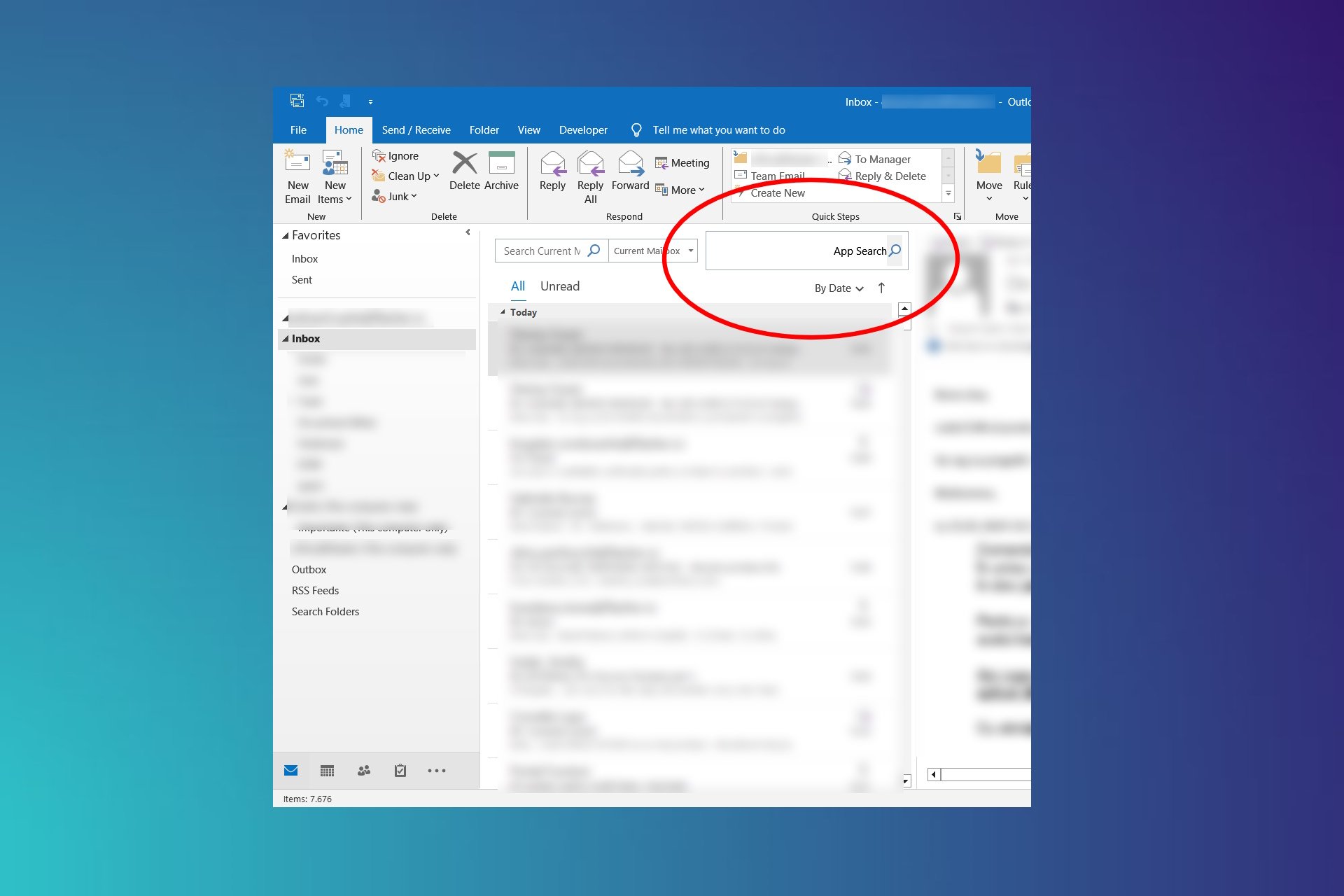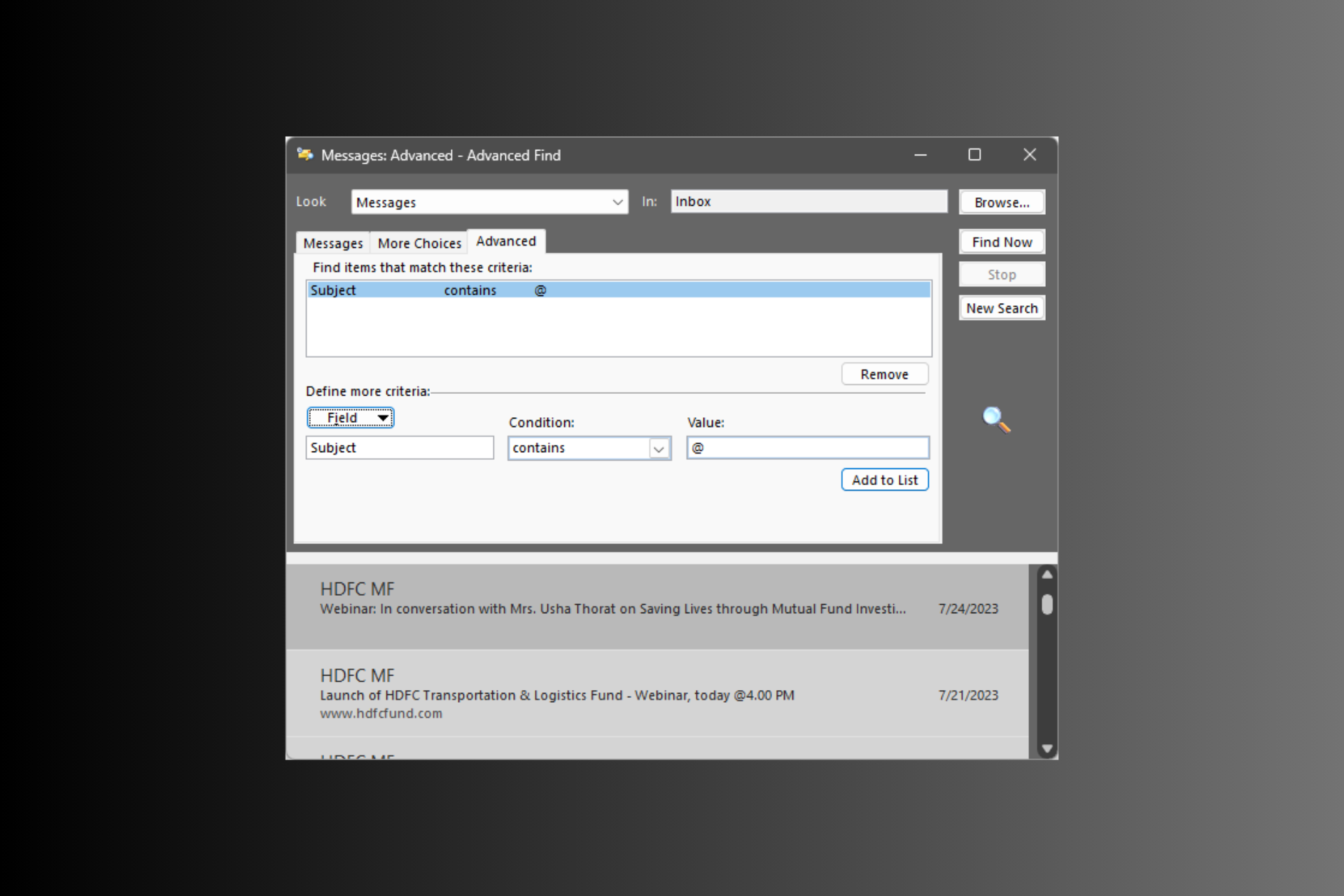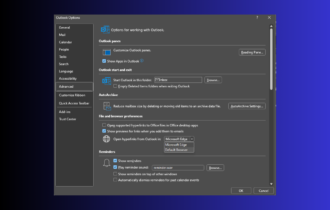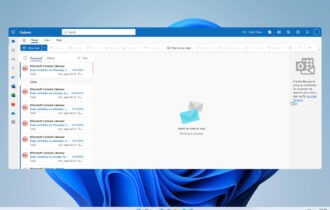Fix: Outlook Data File Has Reached The Maximum Size
You can use the Registry Editor or compress the file
4 min. read
Updated on
Read our disclosure page to find out how can you help Windows Report sustain the editorial team Read more
Key notes
- The Outlook mailbox has a default data file size limit which, once exceeded, will trigger the Outlook data file has reached maximum size error.
- You can choose to archive some old and unnecessary files in the Outlook mailbox instead of deleting them.
- Windows Registry Editor can be used as an alternative fix for the error.
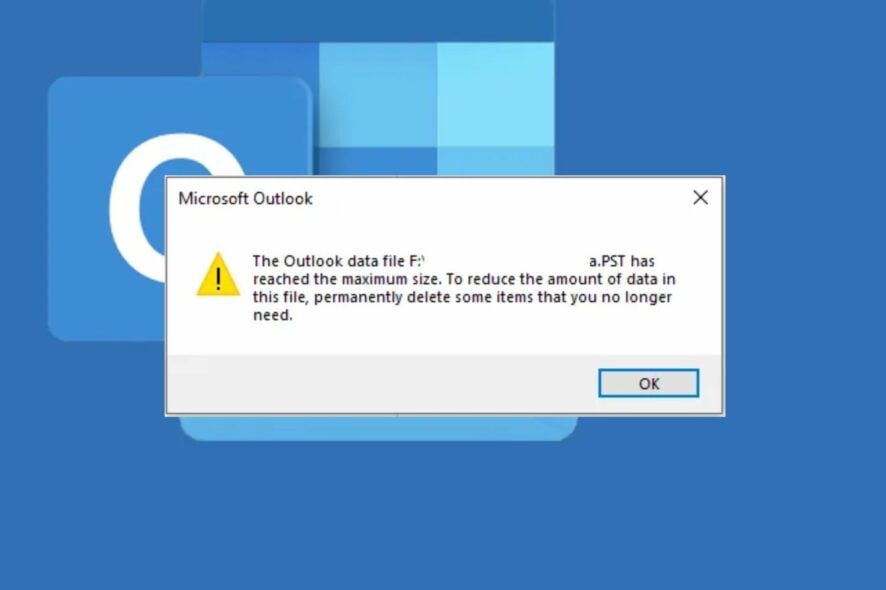
Some Outlook users have recently reported that they receive the Outlook data file reached maximum size error message whenever they open the Microsoft Outlook app which seems frustrating.
If you are experiencing similar issues, do not worry anymore as we have gathered some tricks that tackle this problem easily.
What does it mean when the Outlook data file has reached the maximum size pst?
Microsoft Outlook has an option that allows users to store email files and folders as offline files. These files are called Outlook data files and carry the extension .pst.
When this error occurs, it means you have exceeded the default size limit of your Outlook data files, and it would not be able to store further emails.
A Microsoft Outlook mailbox can have a maximum size of 100GB, whereas .pst files have a 50GB maximum file size limit. The.pst file may still be added to your Microsoft Outlook mailbox if either of these limits is exceeded, but you won’t be able to open it, nor will you be able to share the .pst file.
Regardless, you can explore the advanced solutions provided in the next section to know how to fix the issue.
What can I do if the Outlook data file reached maximum size?
Before engaging in any advanced troubleshooting or settings tweaks for this error, here are a few tricks to try:
- If this is the first time you are getting this error, restart your PC and check if the problem is resolved.
- Delete the unnecessary mailbox items and empty the deleted files folder.
If, after applying the above checks, you still require further assistance, you can use the advanced solutions below.
1. Compress the Outlook data file
- Launch the Microsoft Outlook.
- At the top-left side of the screen, click on File to open its menu.
- Next, click on the Account Settings icon then select Account Settings from the list.
- Navigate to the Data Files tab. Then, select the .pst file for which you wish to reduce the size. Click on the Settings button.
- Next, navigate to the Advanced tab. Click on Outlook Data File Settings.
- Click on Compact Now and wait while it reduces the size of the .pst file.
- Finally, click OK.
The Compact Now feature is one of Outlook’s compressing options. This feature reduces the size of the data file to a tolerable limit.
2. Manually archive the Outlook mailbox
- Launch Microsoft Outlook and click on File at the top-left side of the screen.
- Navigate to the Info tab.
- Click on the Tools icon and select the Mailbox Cleanup option from the list.
- Now, choose the Cleanup Tools option and click on the AutoArchive button.
- Then, select the desired Outlook data file and press OK.
Instead of deleting older items, you may use Archive as an alternative.
3. Use the Registry Editor to increase the size limit
- Press the Windows + R keys to open the Run dialog box, type regedit in the dialog box and press Enter to open the Registry Editor window.
- In the Registry Editor window, go to the following path: Computer\HKEY_CURRENT_USER\Software\Microsoft\Office\16.0\Outlook\PST
- Right-click anywhere in the open space, select New and click DWORD(32-bit). Then, rename the entry MaxLargeFileSize.
- Double-click on this entry to open its properties. Now, change the Value Data to 102400 and click on OK to save the settings.
- Next, create another DWORD(32-bit) entry and name it WarnLargeFileSize.
- Double-click on this entry to open its properties. Then, change the Value Data to 97280 and click on OK to save the settings.
- This setting means you will be warned when the .pst file size exceeds 95GB. The previous limit was 47.5GB.
- Restart your computer and check if the problem is resolved.
With the aid of Windows Registry Editor, users can unlock many new features in Windows computers by making edits in the Registry Editor.
Make sure you work your way through the fixes provided in this article one after the other. Hopefully, one of the above steps will fix the issue for you.
If you have any questions or suggestions, do not hesitate to use the comments section below.