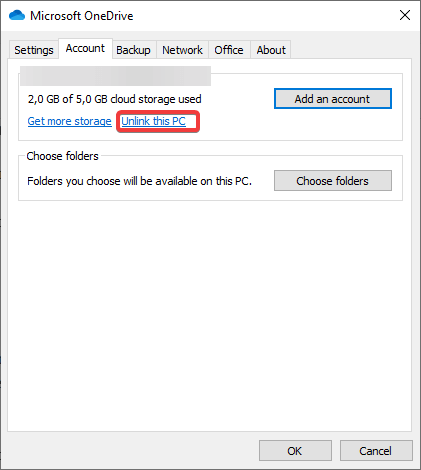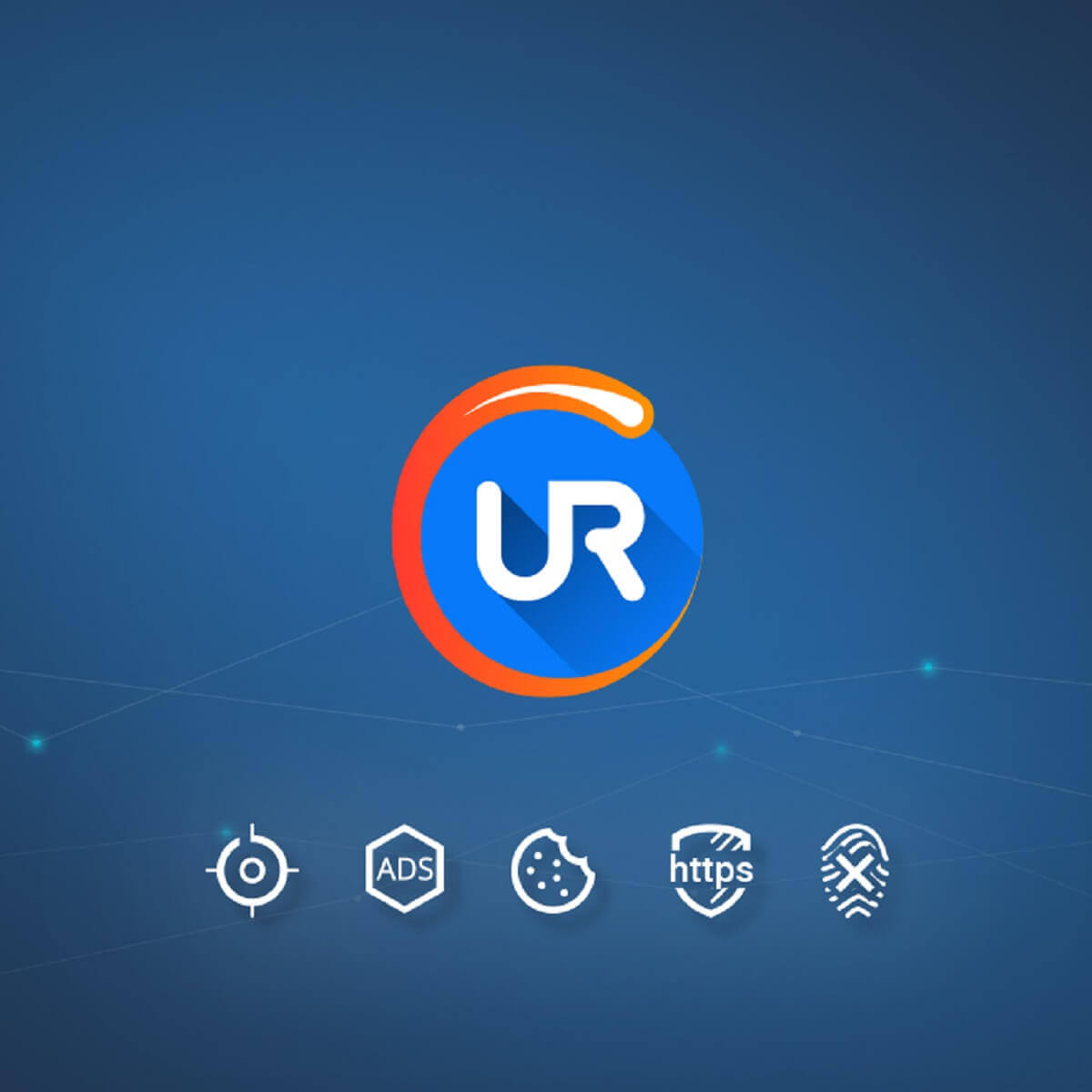This Item Name or Type Isn't Allowed on OneDrive [Fix]
Get rid of the upload error with our expert solutions!
3 min. read
Updated on
Read our disclosure page to find out how can you help Windows Report sustain the editorial team Read more
Key notes
- When you get This item name or type isn't allowed error in OneDrive, it indicates that the name comprises characters OneDrive doesn't allow or the format is incompatible.
- Some users experienced the error due to a server issue or a corrupt OneDrive cache.
- To fix things, rename the file or let OneDrive do it, or simply relink OneDrive to the PC, amongst other solutions.
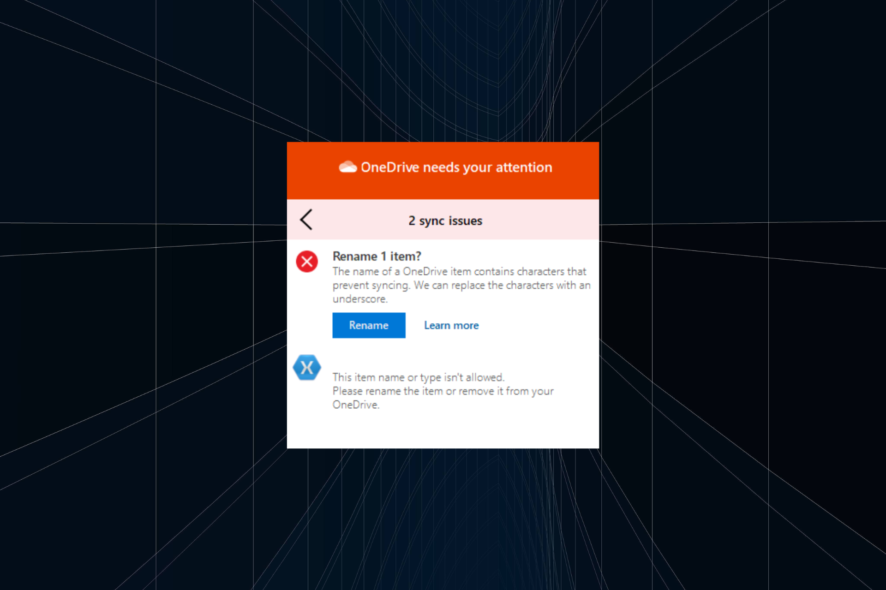
OneDrive is one of the most renowned cloud backup solutions out there for both enterprise and home users. However, there are certain limitations when uploading files on OneDrive. Some keep getting the This item name or type isn’t allowed OneDrive error.
The error appears when uploading files, be it manually or automatically in the background. The entire message reads, This item name or type isn’t allowed. Please rename the item or remove it from your OneDrive. Keep reading to find the solutions!
How do I fix This item name or type isn’t allowed OneDrive error?
1. Make sure that the file name and type are supported
There are certain limitations OneDrive imposes on users, so not every file type or even name is supported. These limitations include:
- Characters that are not allowed in the file names are “, *, :, <, >, ?, /, and |. File names must contain less than 400 characters.
- Folder names that are not allowed are .lock, CON, PRN, AUX, NUL, COM0 – COM9, LPT0 – LPT9, _vti_, desktop.ini, and any filename starting with ~$.
- Usual file types that are not supported are executable files, but this can vary depending on your server administrator’s decisions.
2. Re-link OneDrive to the PC
- Right-click on the OneDrive icon in the notification area and then open Settings.
- Go to the Account tab.
- Click on Unlink this PC and then close the application.
- Again open OneDrive settings and then go to the Account tab.
- Select the location of the OneDrive folder.
- Sign in with your credentials, and you should be good to go.
If you are sure that the file or folder you are trying to upload meets the requirements, but the item name or file type still isn’t allowed, try resetting your OneDrive and re-linking it to your PC.
3. Use OneDrive on the web
Finally, the limitations that are present on the local client won’t affect file uploads on the web-based client. That’s why we suggest logging into your OneDrive account via browser and uploading files that way.
Also, while we are there, allow us to recommend a browser that is probably the best contemporary alternative to Chrome and Firefox.
UR Browser is super-private and won’t eat up all your resources while performing simple tasks in a few tabs. It comes with enhanced encryption and quite an intuitive design that closely resembles Google Chrome.
Check it out and see what are the benefits of using UR Browser over others firsthand.
That’s it! By now, you should have fixed the This item name or type isn’t allowed error in OneDrive, by renaming the file, relinking OneDrive, or using the web version of Microsoft’s cloud storage service through a more reliable browser.
In case the problem persists and you intend to switch, check the best cloud storage services for seamless uploads and to access files on the go!
For any queries or to share more solutions with us, drop a comment below.