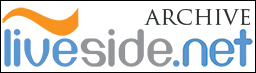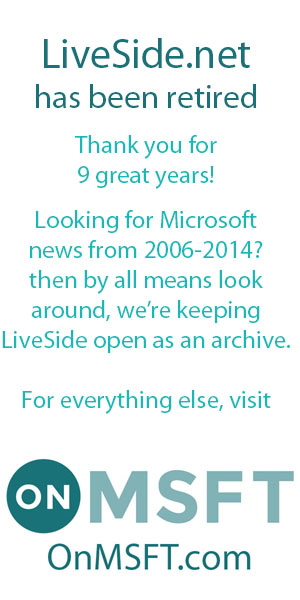Q: I’m getting a “WaitForCatalog” error when I try to install Essentials. What can I do?
A: You can try this workaround:
- Open Internet Explorer.
- Click Tools, then click Internet Options.
- Click the Connections tab, and then click the LAN settings button.
- Select the check box for Use automatic configuration script.
- Copy the URL that is shown in the Address box below the check box. Paste it somewhere that you can retrieve it from later (in case you want to restore this setting when you are done installing WIndows Live)
- Delete the URL currently shown in the Address box, and replace it with a space character
- Click OK in Local Area Network (LAN) settings dialog.
- Click the LAN settings button again.
- Now clear the check box for Use automatic configuration script.
- Click OK in Local Area Network (LAN) settings dialog.
- Click OK in the Internet Options dialog.
- Run the installation of Windows Live Essentials again.
Q: How do I change my Windows Live Essentials language settings?
A: After you have installed Windows Live Essentials 2011, you can change the language settings by performing the following:
- During setup, you will need to be connected to the internet to download the language MUI files. However, iif these MUI files have been downloaded previously (if you have changed to that particular language previously), then the MUI files should be available locally on your computer.
- Go to Start Menu > Control Panel > Clock, Language, and Region > Windows Live Language Setting
- Select the language you want to install.
- Click OK to begin the installation.
- Restart all of your Windows Live Essentials applications.
You can also check out this article for more information.