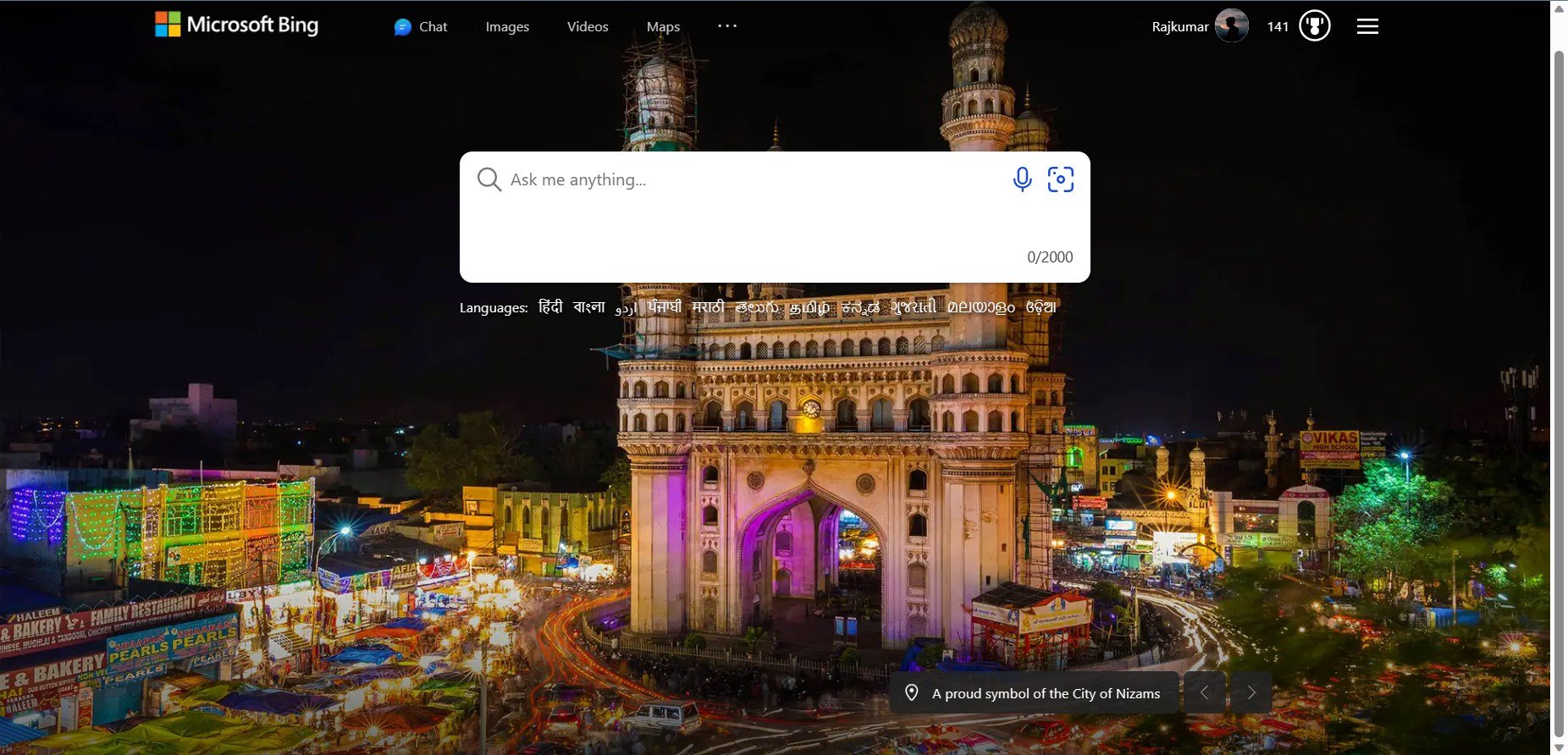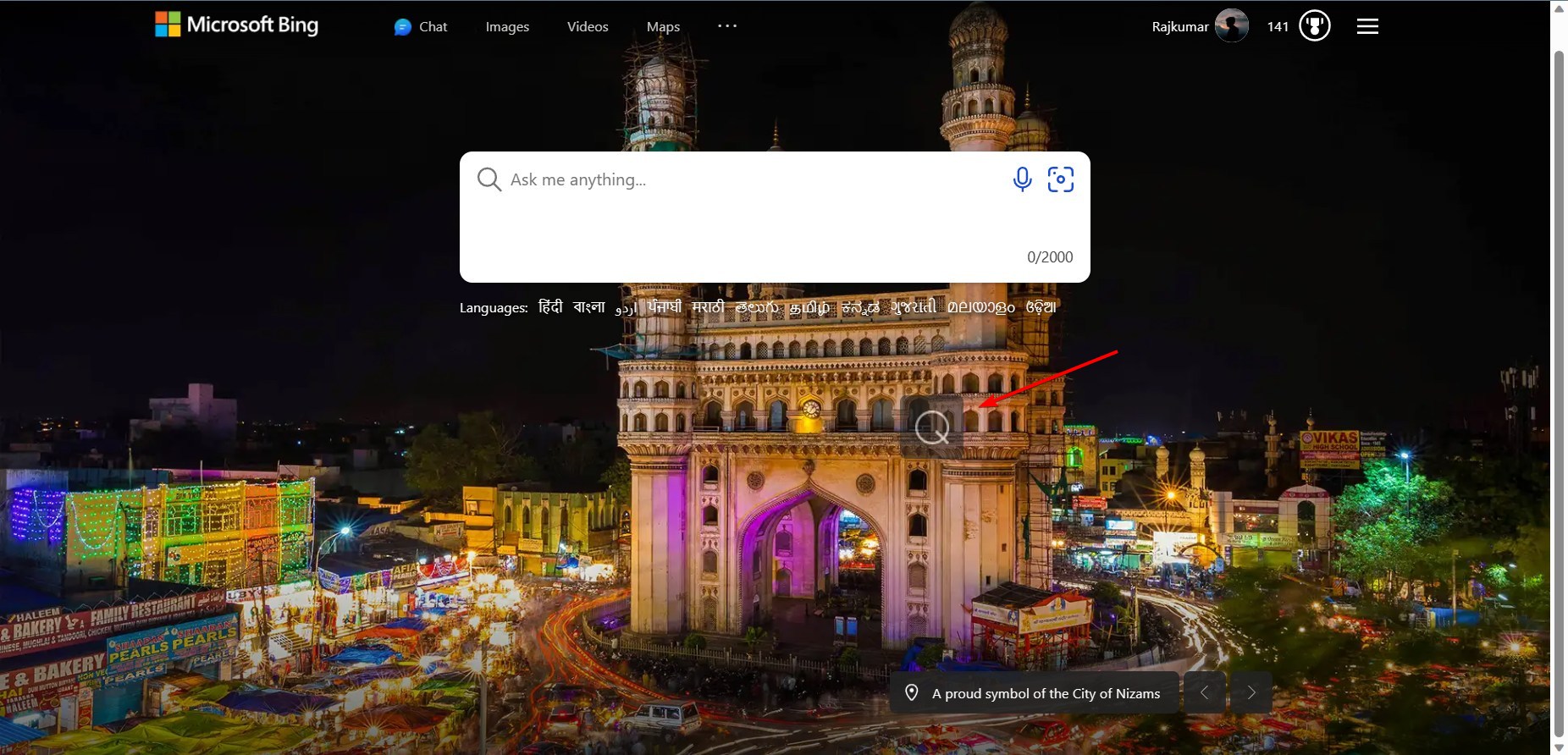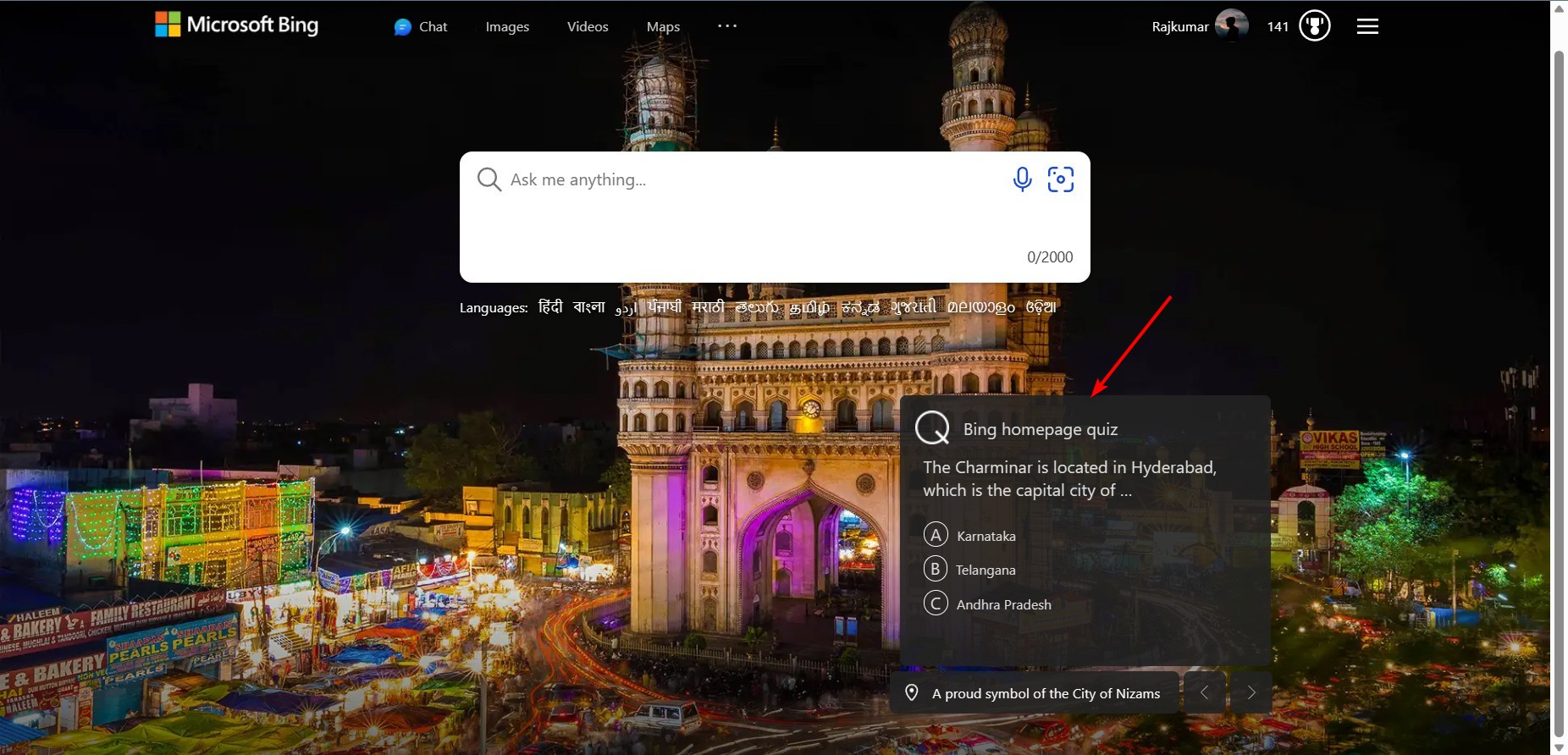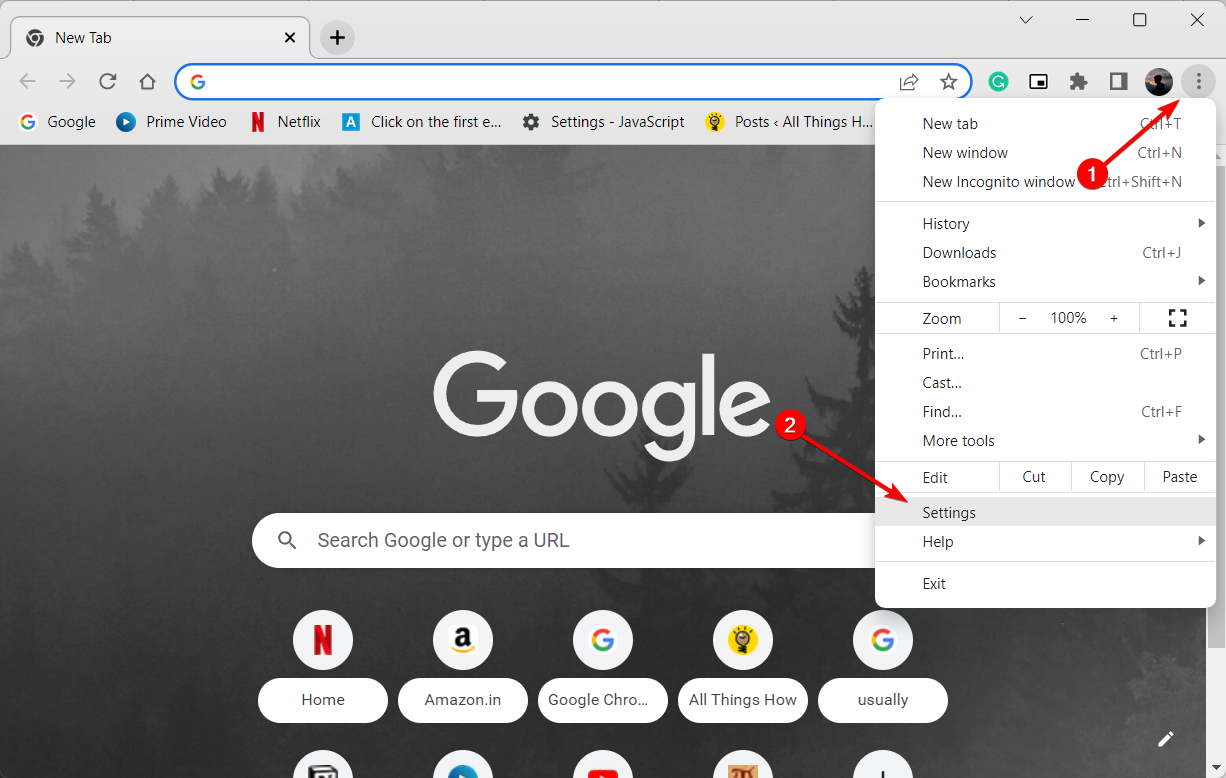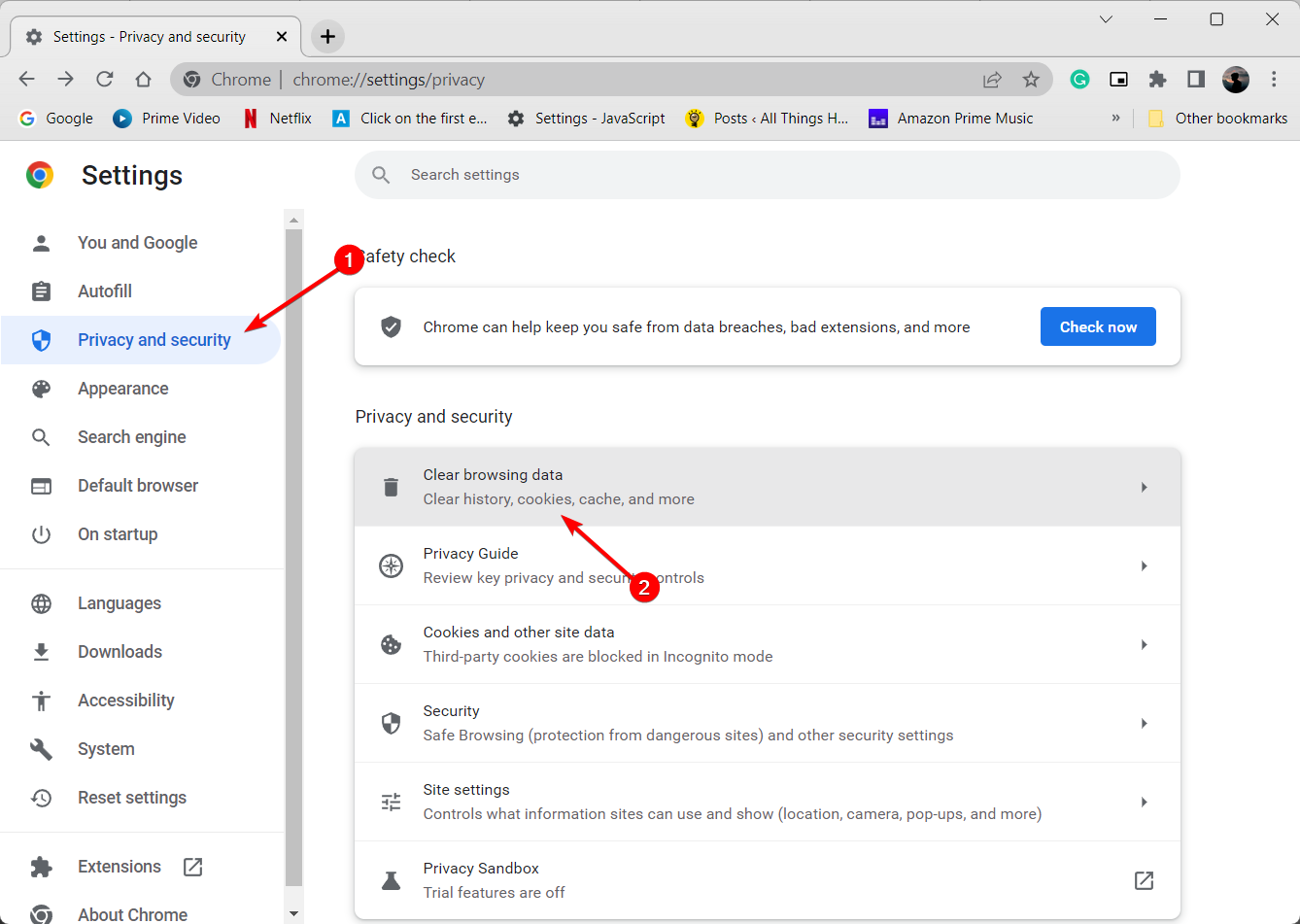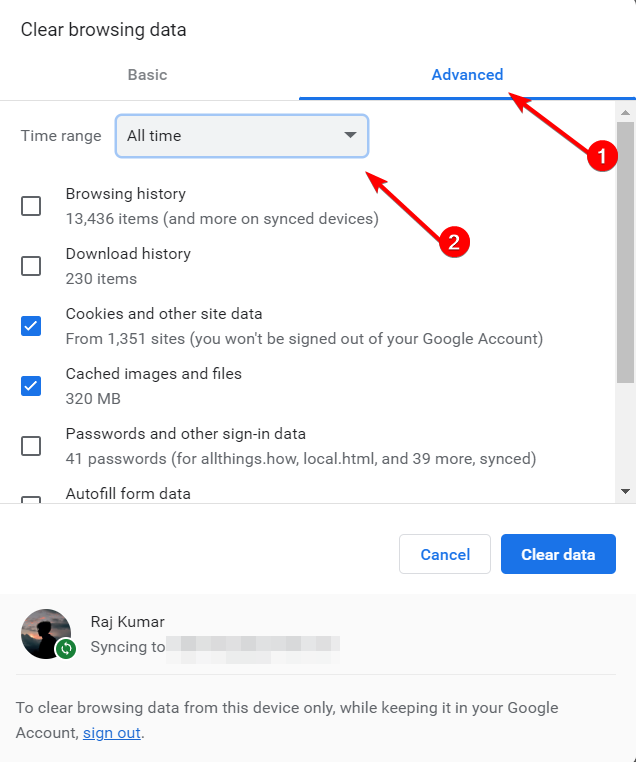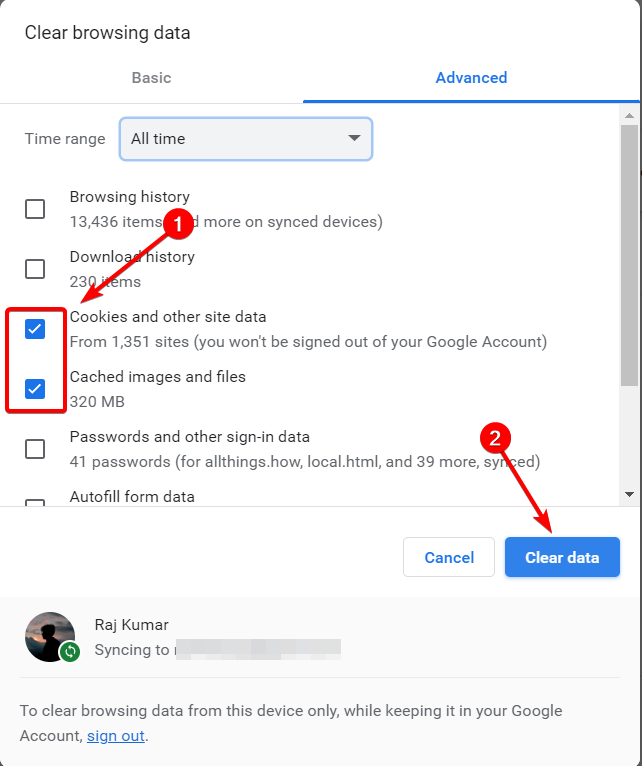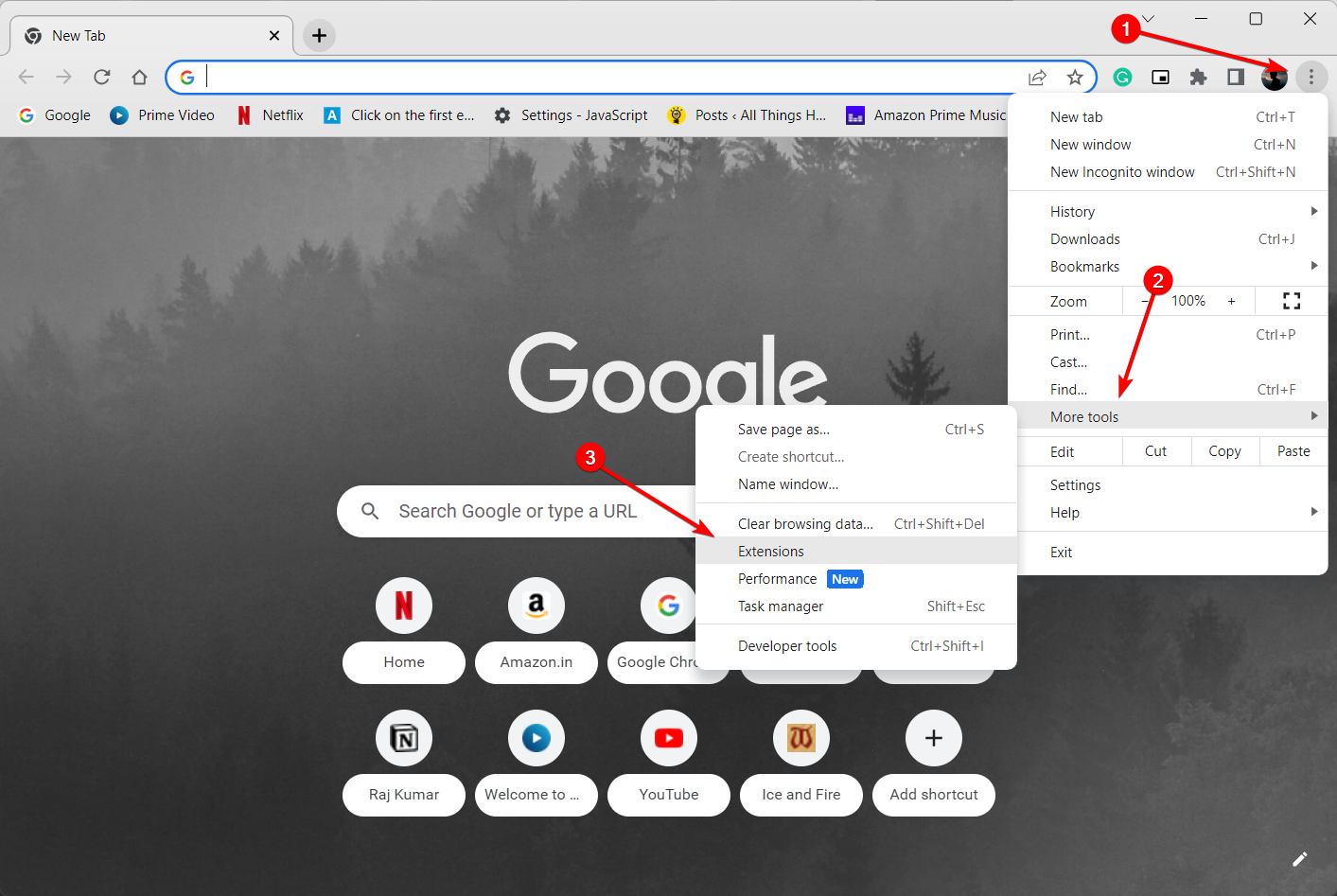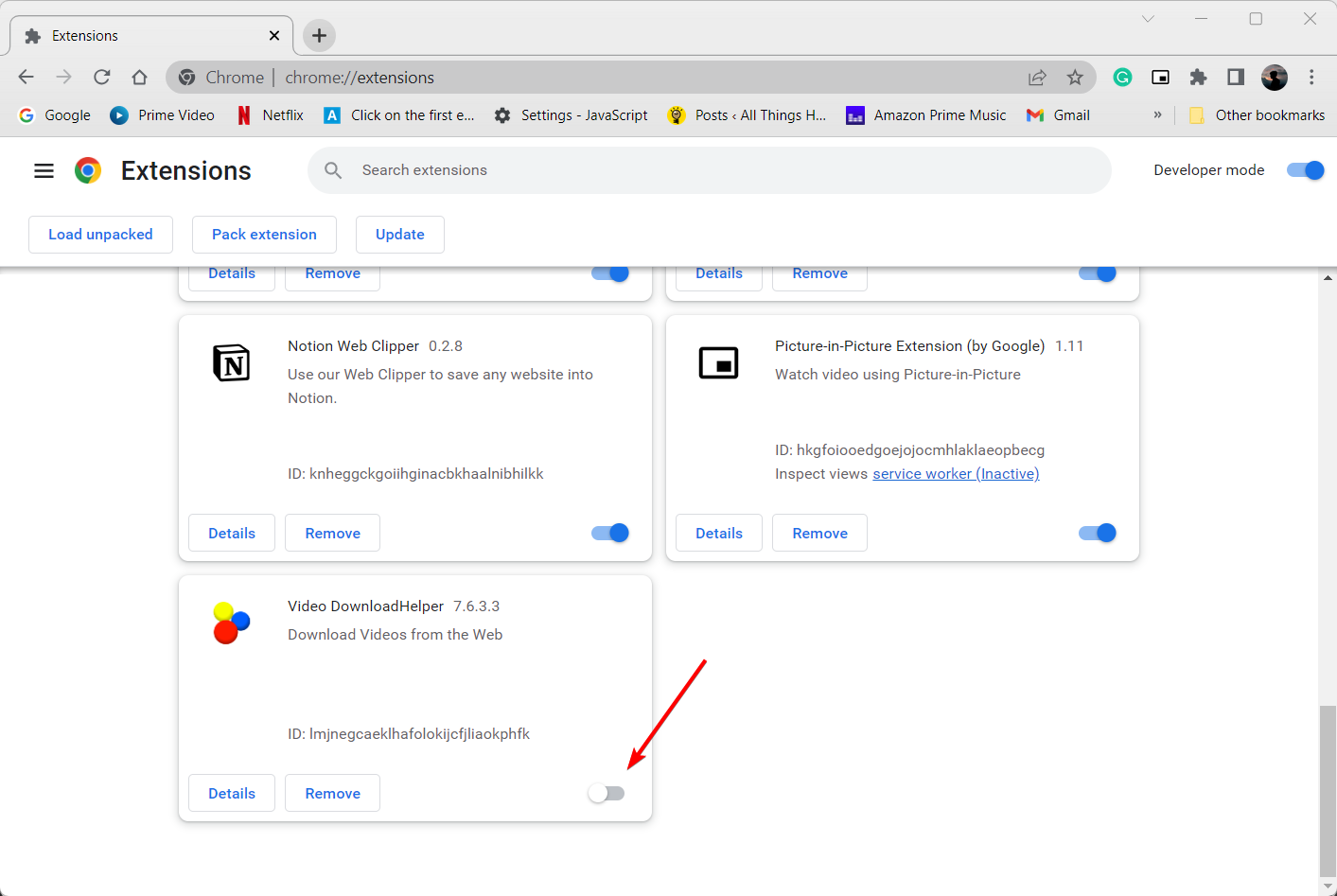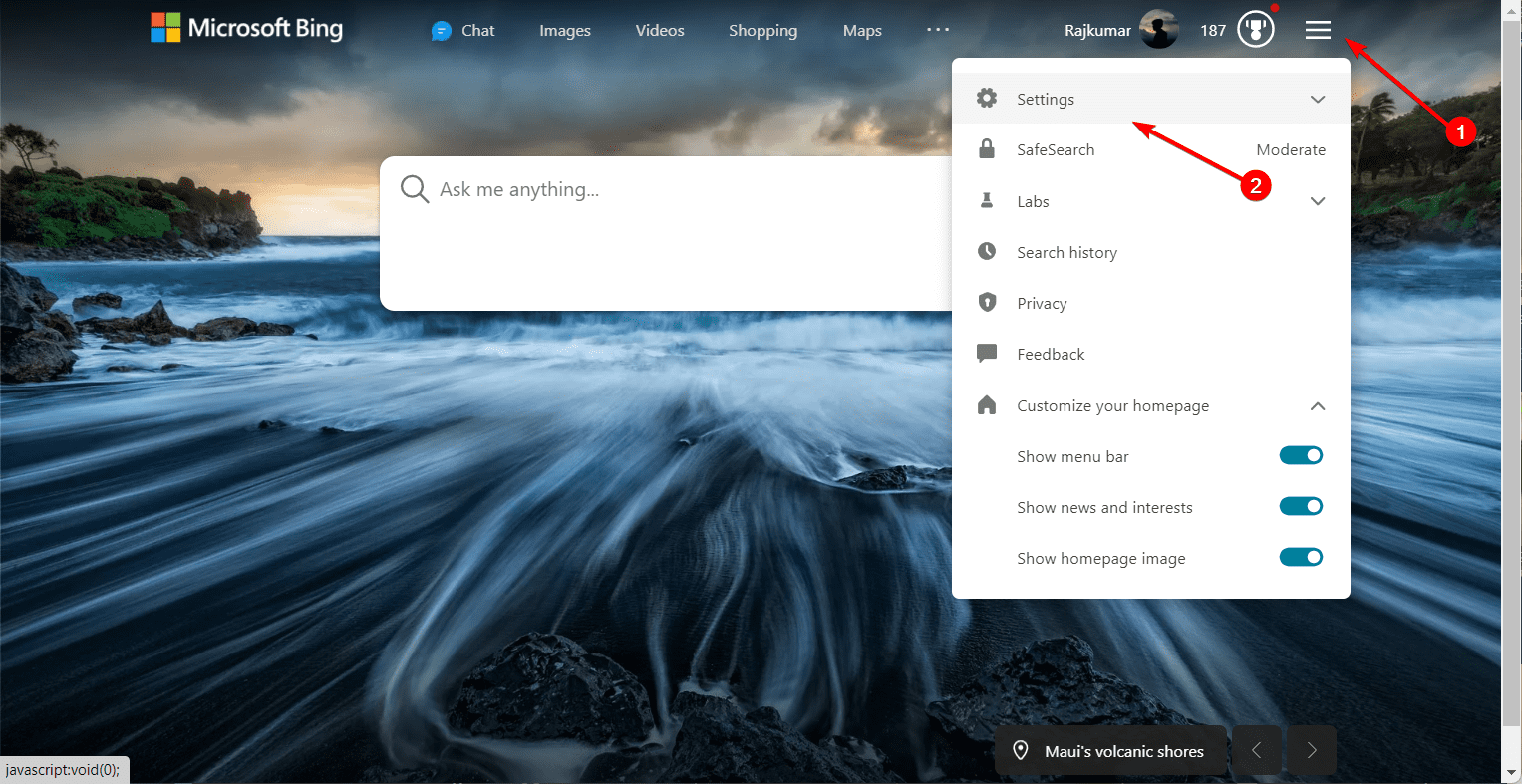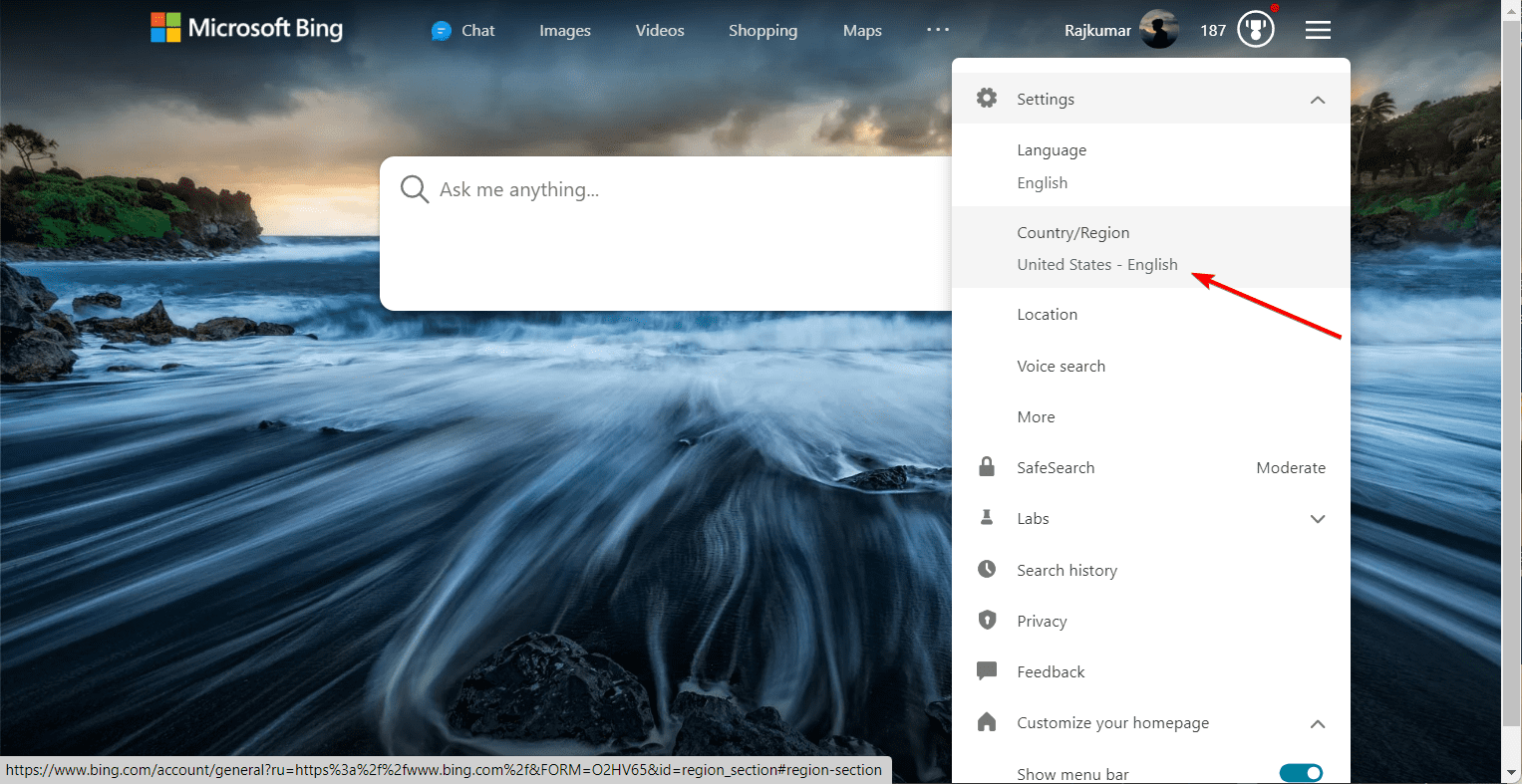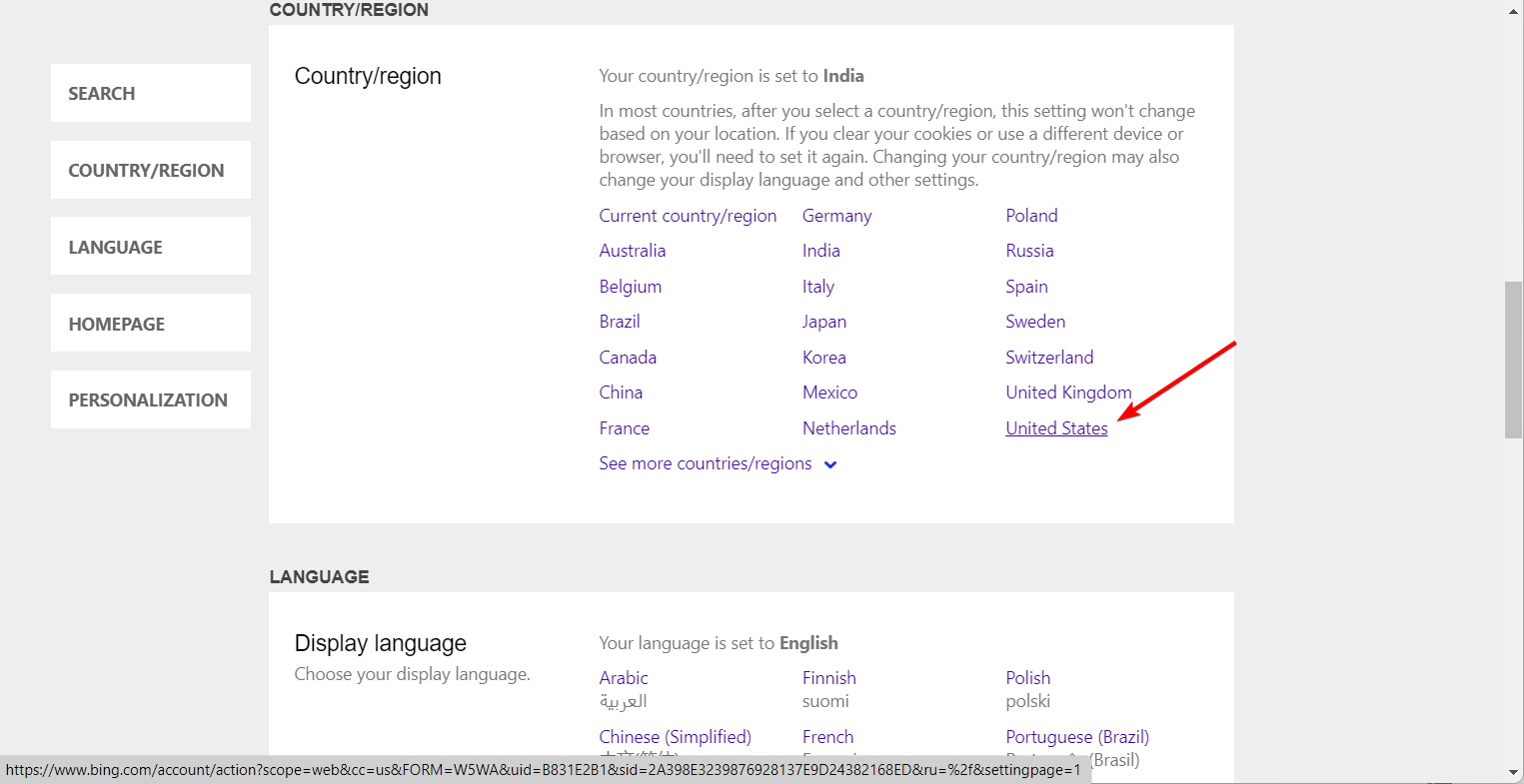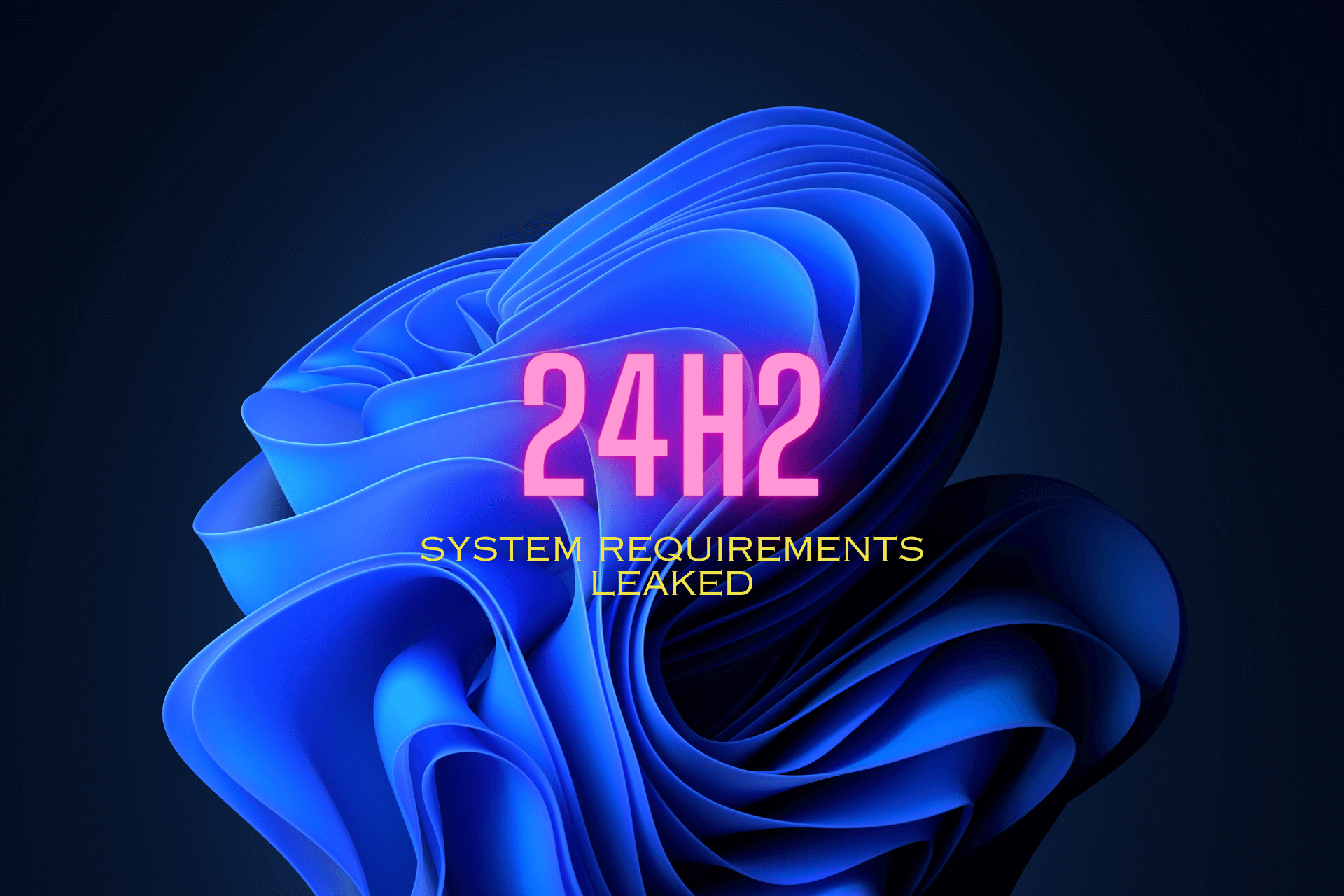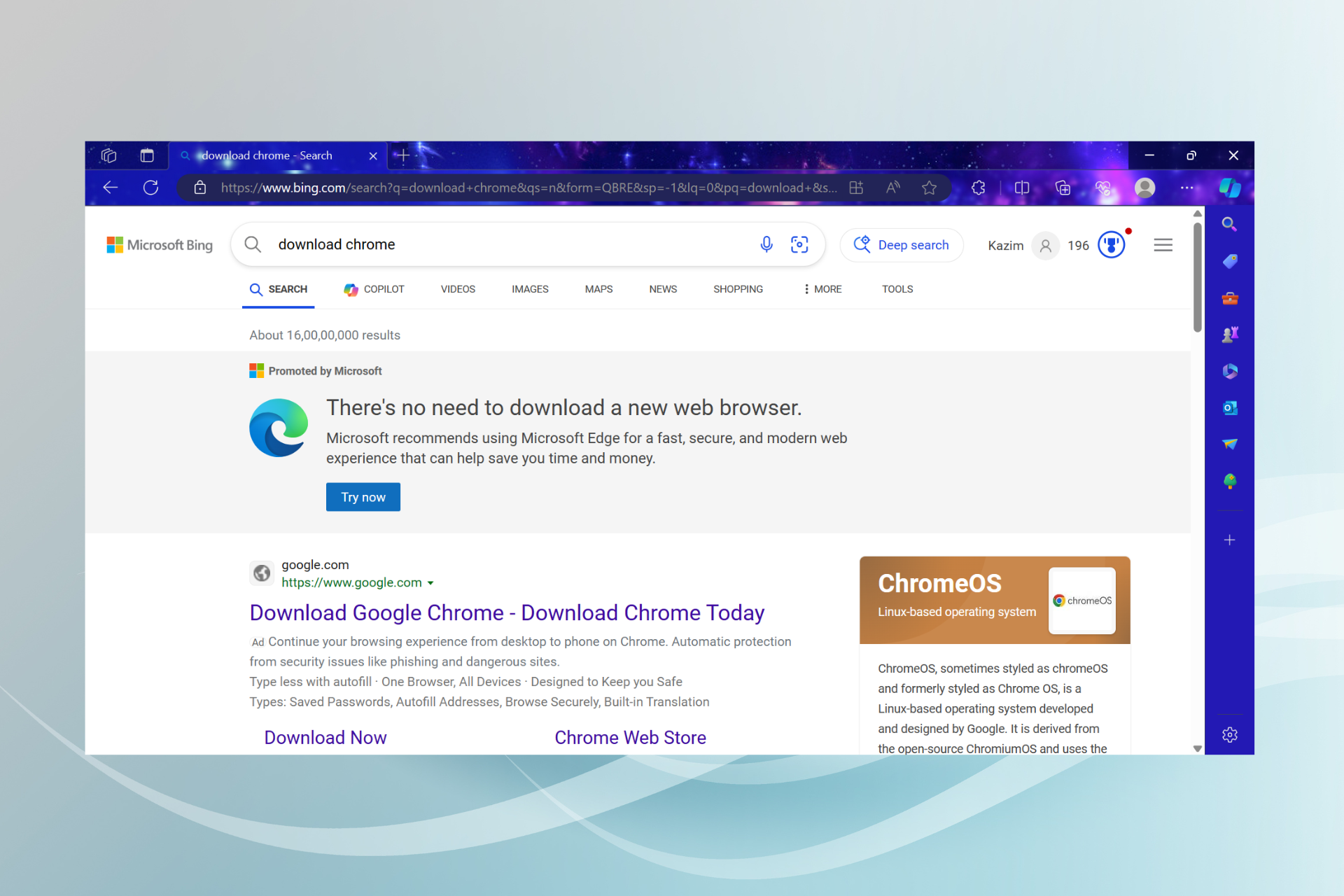Bing Homepage Quiz Not Working? Here's How to Fix it
Look for the hidden Q icon to access the quiz on the Bing homepage
4 min. read
Updated on
Read our disclosure page to find out how can you help Windows Report sustain the editorial team Read more
Key notes
- Introduced in 2016, Big Quiz is a great way to test your knowledge and enhance your skills in areas that interest you.
- The quiz gets updated regularly, so you can have new and exciting challenges every day.
- Bing homepage quizzes may not be available in all regions or countries.
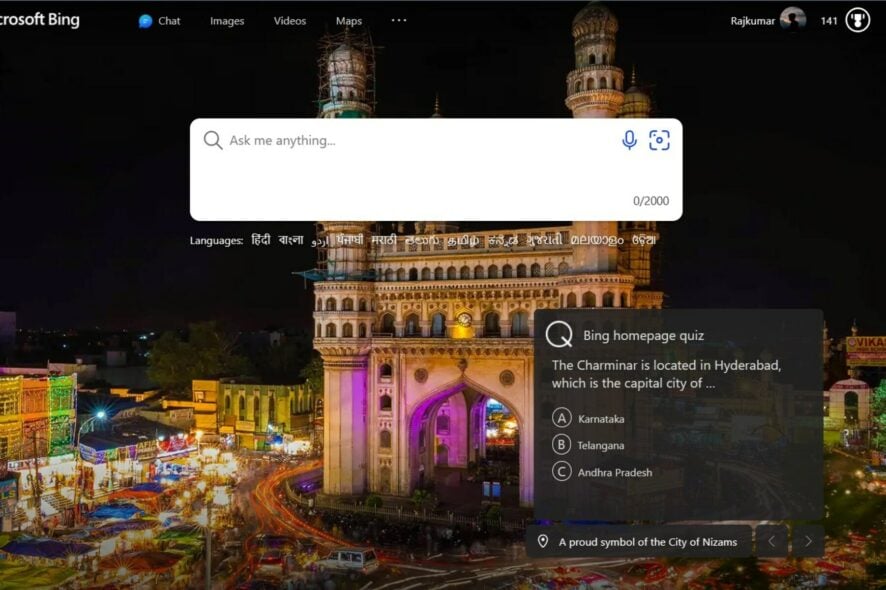
If you use Microsoft’s Bing search engine, you might already be familiar with the Bing homepage quiz feature, which offers users a daily trivia question or quiz on the Bing homepage.
Whether you’re an adult or a kid, it doesn’t matter because the Bing Homepage Quiz offers something for everyone.
However, there have been reports of the Bing homepage quiz not working properly for many users.
What is Bing Homepage Quiz?
The Bing homepage quiz is a daily trivia quiz on the Bing search engine homepage. It allows you to assess your knowledge and discover interesting facts interactively and enjoyably.
Whether it’s a geography quiz, yoga quiz, sports quiz, educational quiz, or any other category, Bing has a wide range of quizzes to choose from.
The quiz typically includes a set of multiple-choice questions, usually three in number. When you answer each question correctly, you earn reward points that can be used to redeem free gift cards, games, movies, and other exciting rewards.
How do I fix Bing homepage quiz not working?
Before delving into the main solutions we suggest, it’s recommended to try these straightforward workarounds:
- Try a different browser: If you’re experiencing issues with one browser, try accessing the Bing homepage quiz using a different browser to see if the problem persists. This can help determine if the issue is specific to your browser or a more widespread problem.
- Check for updates: Make sure your browser is up to date with the latest version. Updates often contain bug fixes and enhancements that can address website compatibility problems and improve overall performance.
- Disconnect from VPN or Proxy server: If you have a VPN connection or a Proxy server, the Bing home page may not work due to compatibility problems caused by these services. Disconnect the service and revert to your regular Internet connection.
1. Find the Q icon
 NOTE
NOTE
- Go to the Bing homepage.
- Look for the Q icon that represents the Quiz feature.
- Use the Hotspot feature of the Bing homepage to find the Q icon. Move your mouse cursor across different areas of the background image on the Bing homepage.
- When your cursor enters the hotspot area, the Q icon will appear somewhere on the image.
- Once you have found the Q icon, hover your mouse cursor over it.
- Bing will display a fly-out with the homepage quiz when you hover over the Q icon.
- The quiz will begin with the first question related to the image of the day.
2. Clear the browser cache and cookies
 NOTE
NOTE
- Open the Google Chrome browser, and click the three vertical dots in the upper right corner.
- Then, select Settings.
- On the Settings page, click Privacy and security on the left sidebar and select Clear browsing data on the right.
- In the Clear Browsing Data window, select the Advanced tab and set the Time range to All time.
- Check the Cookies and other site data and Cached images and files options, and then click the Clear data button.
Clearing the browser data is often effective in resolving various site-related issues on the browser.
3. Disable browser extensions
- Open the Google Chrome browser.
- Click the three vertical dots, move to More tools, and then select Extensions.
- On the Extensions page, disable all the extensions on your browser.
You can also try visiting the Bing homepage in incognito or private browsing mode and see if the Bing quiz is working.
4. Change your region
- Open your web browser and navigate to Bing.com.
- Click on the Hamburger icon (three-line icon) at the top-right corner of the Bing homepage and select the Settings option and it will expand to reveal a list of options.
- Then, click on Country/Region.
- Bing will load the Settings page in a new tab. Under the Country/region section, click on the United States to change the country.
- Then, reload the website and check if the Bing quiz not working issue is resolved.
4. Contact Bing support
If none of the above steps resolve the issue, it may be worth contacting Bing support directly. They can provide specific assistance and troubleshooting steps tailored to the Bing quiz not working issue.
Bing is a great search engine that offers great features such as AI chatbot and quizzes, but it can be annoying whenever you search for something on your local computer, and Bing pops up. Some of the easiest ways to remove Bing from your Windows 11 computer exist.
Let us know in the comments section if you have any questions or suggestions.